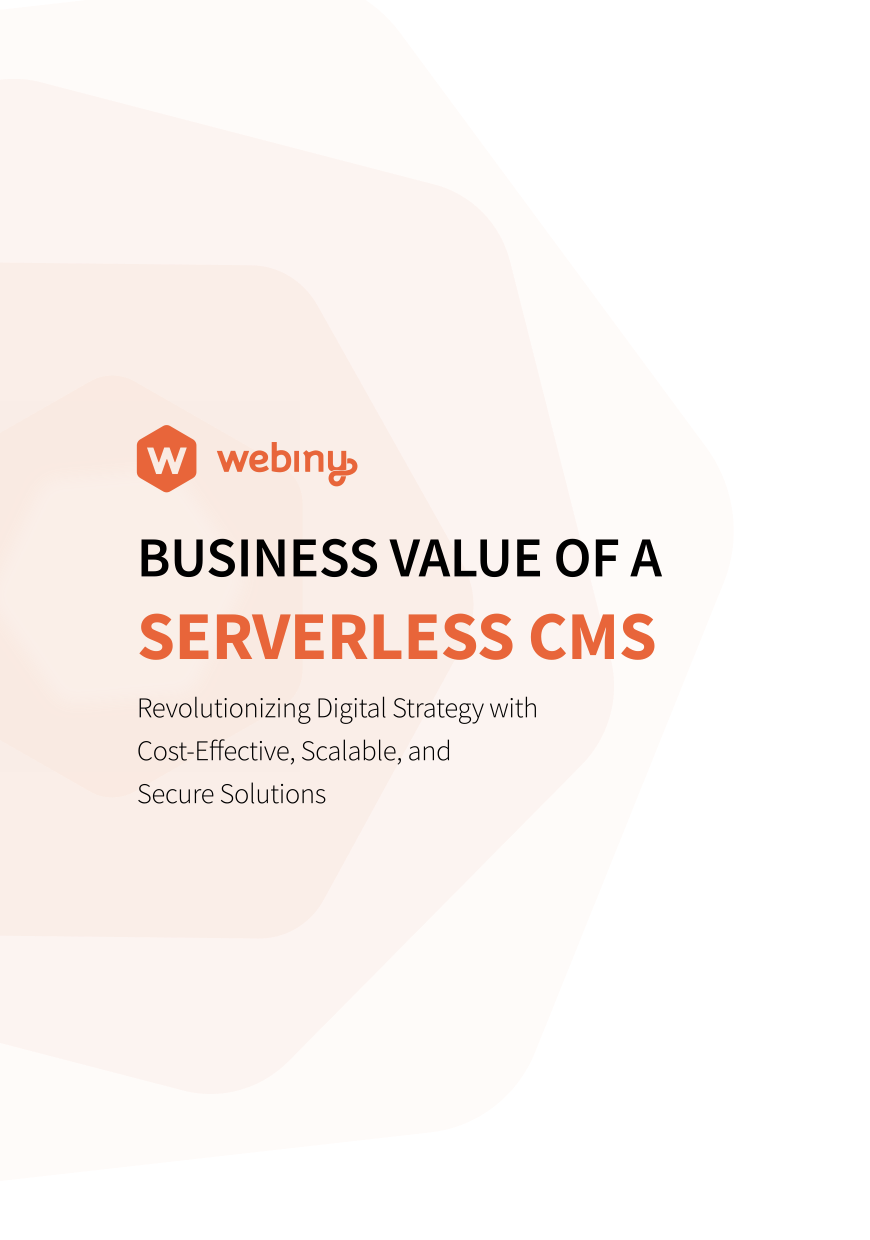BOOK A CALL
Effortlessly build forms & capture leads with our open source form builder
Transform the way you capture and manage data with Webiny’s Form Builder. Break free from technical constraints and design forms that resonate with your audience. Discover a no-code solution that simplifies data collection, enabling you to focus on what truly matters - making informed decisions.
Use Webiny Form Builder when you need to:
Empower marketing teams to autonomously create lead-gen forms
Create forms and serve them via Page Builder pages
Create workflows and integrate with tools like Zapier
Integrate with 3rd party systems and APIs

What is Webiny’s Open Source Form Builder?
Webiny's Form Builder is like having an easy-to-use toolkit to create various online forms without any technical hassle. Whether you need to collect information from your customers, get sign-ups for an event, or create a quick poll, Form Builder allows you to do all that and more without needing to write a single line of code.
Lorem ipsum dolor sit amet, consectetur adipiscing elit. Cras iaculis et libero eget eleifend. Vestibulum felis ipsum, aliquet eget semper at, eleifend non nisl.
Everything you need from a complete no-code experience
Drag & drop form editor
Several field types to choose from
Attach validation rules
Attach terms of service policy
Preview changes before they go live
The foundation behind Webiny
The end-to-end platform that Webiny provides solves challenges around data ownership, customizations,
infrastructure cost, scalability & reliability and helps you manage the full content lifecycle.
Lorem ipsum dolor sit amet, consectetur adipiscing elit. Cras iaculis et libero eget
eleifend. Vestibulum felis ipsum, aliquet eget semper at, eleifend non nisl.
Multi-tenancy
Host thousands of projects from a single instance
Open source
Architected to be extended and customized.
Self-hosted
Your data under your terms. A privacy-focused CMS.
AWS Serverless Infrastructure
Webiny runs on highly-scalable fault-tolerant serverless services.
Development framework
Build new features, change existing ones, or create whole new apps.
CMS+
No-code suite of solutions helping you create, manage and distribute content.
Lorem ipsum dolor sit amet, consectetur adipiscing elit. Cras iaculis et libero eget eleifend. Vestibulum felis ipsum, aliquet eget semper at, eleifend non nisl.
Automate form workflows with triggers
Send an email to the user when they submit the form
Get an email notification on your end when a form is submitted
Redirect a user to a specific page after they send the form
Integrate with Zapier via webhooks, or any other 3rd party system
Integrate your analytics tools directly via JS or through Google Tag Manager
It’s a platform your engineering team will love using
Lorem ipsum dolor sit amet, consectetur adipiscing elit. Cras iaculis et libero eget eleifend. Vestibulum felis ipsum, aliquet eget semper at, eleifend non nisl.
Typescript support
Type definitions across the whole project to help you get around.
Deploy to multiple environments
Using Webiny CLI you can propagate code trough different environments, like dev, prod.
Extendable GraphQL API
Change existing GraphQL resolvers, or add new ones in a few lines of code.
SOC2 compliant setup
Webiny is deployed inside your AWS account following all security best practices.
Bring your own IdP
You can integrate any of your existing IdPs.
Pulumi IaC
Control and modify your infrastructure through Pulumi IaC.
70+
Contributors
2,700+
Developers on Slack
7,200+
GitHub stars
When we say customizable & extendable, we really mean it!
Webiny is architected from the ground up to be adopted, extended and built upon. You can literally change every part of Webiny, in a safe and maintainable way.
Trigger custom functions
Lifecycle events are added on top of folder actions which can be used to trigger custom functions.
12new ContextPlugin<AcoContext>(async context => {3 context.aco.onFolderAfterCreate.subscribe(async ({ folder }) => {4 // Trigger custom function here5 console.log('Folder created', folder.title);6 });7});8
Register a custom bulk action
When selecting multiple entries, you can register custom bulk actions that the user can perform.
12<ContentEntryListConfig>3 <BulkAction4 name={"copy-json"}5 element={<ActionCopyJson />}6 modelIds={["article"]}7 />8</ContentEntryListConfig>9
Register a custom filter
You can register custom filters to filter the entries in the list.
12<ContentEntryListConfig>3 <Browser.Filter name={"demo-filter"} element={<span>Demo Filter</span>} />4</ContentEntryListConfig>5
Show/hide columns
Configure on a per-model basis which columns are shown in the list view.
12<ContentEntryListConfig>3 <Browser.Column4 name={"price"}5 header={"Price"}6 modelIds={["property"]}7 />8</ContentEntryListConfig>9
Custom column renderer
Control how a column is rendered in the list view.
12export const CellPrice = () => {3 // You can destructure child methods to make the code more readable and easier to work with.4 const { useTableRow, isFolderRow } = ContentEntryListConfig.Browser.Table.Column;5 // useTableRow() allows you to access the entire data of the current row.6 const { row } = useTableRow();78 // isFolderRow() allows for custom rendering when the current row is a folder.9 if (isFolderRow(row)) {10 return <>{"-"}</>;11 }1213 const currency = new Intl.NumberFormat("en-US", {14 style: "currency",15 currency: row.currency // Let's use the currency defined in the entry.16 });1718 // Let's render the entry price.19 return <>{currency.format(row.price)}</>;20};21<ContentEntryListConfig>22 <Browser.Column23 name={"price"}24 header={"Price"}25 modelIds={["property"]}26 cell={<CellPrice />}27 />28</ContentEntryListConfig>29
Customize search query
Customize how search query works and how the input parameters are handled.
12export const CellPrice = () => {3 // You can destructure child methods to make the code more readable and easier to work with.4 const { useTableRow, isFolderRow } = ContentEntryListConfig.Browser.Table.Column;5 // useTableRow() allows you to access the entire data of the current row.6 const { row } = useTableRow();78 // isFolderRow() allows for custom rendering when the current row is a folder.9 if (isFolderRow(row)) {10 return <>{"-"}</>;11 }1213 const currency = new Intl.NumberFormat("en-US", {14 style: "currency",15 currency: row.currency // Let's use the currency defined in the entry.16 });1718 // Let's render the entry price.19 return <>{currency.format(row.price)}</>;20};21<ContentEntryListConfig>22 <Browser.Column23 name={"price"}24 header={"Price"}25 modelIds={["property"]}26 cell={<CellPrice />}27 />28</ContentEntryListConfig>29
Custom action on an entry
Remove or register new actions that can be performed on an entry.
12<ContentEntryListConfig>3 <Browser.EntryAction4 name={"copy-json"}5 element={<CopyEntryData />}6 modelIds={["property"]}7 />8</ContentEntryListConfig>9
Custom element group
Register a custom element group
12export default {3 name: "pb-editor-element-group-webiny-website",4 type: "pb-editor-page-element-group",5 group: {6 title: "Webiny Website",7 icon: <Icon />8 }9} as PbEditorPageElementGroupPlugin;10
Custom element
Register a custom element you can use to build your page
12const plugin = {3 name: "pb-render-page-element-space-x",4 type: "pb-render-page-element",5 elementType: "spaceX",6 render: SpaceX7} as PbRenderElementPlugin;8
Control element nesting
Create advanced nestable elements and control where and how they can be nested
12const plugin = {3 name: "pb-render-page-element-child-example",4 type: "pb-render-page-element",5 elementType: "childExample",6 render: ChildExample,7 // Whitelist elements that can accept this element8 // (for drag&drop interaction)9 target: ["cell", "block"],10} as PbEditorPageElementPlugin;11
Interactive elements
Create elements that are interactive and can also fetch data from external sources
12export const SpaceX = createRenderer(() => {3 // Let's retrieve the variables that were chosen by4 // the user upon dropping the page element onto the page.5 const { getElement } = useRenderer();6 const element = getElement<SpaceXElementData>();7 const { limit, offset, type } = element.data.variables;89 const [data, setData] = useState<Spacecraft[]>([]);1011 // This is where we fetch the data and store it into component's state.12 useEffect(() => {13 request(GQL_API_URL, QUERIES[type], {14 limit: parseInt(limit),15 offset: parseInt(offset)16 }).then(({ data }) => setData(data));17 }, [limit, offset, type]);1819 if (!data.length) {20 return <>Nothing to show.</>;21 }2223 return <>SpaceX has {data.length} rockets</>;24});2526const plugin = {27 name: "pb-render-page-element-space-x",28 type: "pb-render-page-element",29 elementType: "spaceX",30 render: SpaceX31} as PbRenderElementPlugin;32
Style plugins
Register custom plugins to define new style props, or remove existing style props
12export default {3 name: "pb-editor-page-element-style-settings-text",4 type: "pb-editor-page-element-style-settings",5 render({ options }) {6 return <TextSettings options={options} />;7 }8} as PbEditorPageElementStyleSettingsPlugin;9
Element plugins
Register custom attributes for your custom elements. Example, define which category of products will be listed inside your custom listing component.
12export default {3 name: "pb-editor-page-element-advanced-settings-carousel",4 type: "pb-editor-page-element-advanced-settings",5 elementType: "carousel",6 render() {7 return <CarouselItems />;8 }9} as PbEditorPageElementAdvancedSettingsPlugin;10
Extend page settings
Remove page settings props you don't need. Create custom page settings props for your own needs.
12export default [3 // Add 'password' to the page settings types4 new GraphQLSchemaPlugin<Context>({5 typeDefs: /* GraphQL */ `6 extend type PbGeneralPageSettings {7 password: String8 }910 extend input PbGeneralPageSettingsInput {11 password: String12 }13 `14 }),15 // Subscribe to the page update event using the ContextPlugin.16 new ContextPlugin<PbContext>(({ pageBuilder }) => {17 // We are passing a custom event type to allow us to use the new 'password' field.18 pageBuilder.onBeforePageUpdate.subscribe<CustomEventParams>(({ page, input }) => {19 // Explicitly assign the field value from GraphQL input to the data that is used to update the page.20 page.settings.general.password = input.settings.general.password;21 });22 })23 ];24
Lifecycle events
Take over the publish button action and trigger a custom action. Or an action that happens before or and after the page publish event.
12new ContextPlugin<PbContext>(async context => {3 context.pageBuilder.onBeforePagePublish.subscribe(async ({ latestPage, page }) => {4 /**5 * For example, we do not allow a page which is not the latest one to be published.6 */7 if (latestPage.version > page.version) {8 throw new Error(`Page you are trying to publish is not the latest revision of the page.`);9 }10 });11 });12
Custom file type
Register a plugin to add a new file type handler to the file manager
12export default [3 new FileManagerFileTypePlugin({4 types: ["video/mp4"],5 render({ file }) {6 return (7 <div style={{ paddingTop: "40%" }}>8 <strong>My MP4</strong>9 <br />10 <span>{file.name}</span>11 <br />12 <span>{file.size} bytes</span>13 </div>14 );15 }16 })17];18
Custom File Manager UI
Register your own custom File Manager UI, useful if you want to use a different DAM system, something like Cloudinary, Dropbox, etc.
12const CustomFileManager = createDecorator(FileManagerRenderer, () => {3 return function FileManagerRenderer(props) {4 const setRandomImage = () => {5 const id = Date.now().toString();6 const image: FileManagerFileItem = {7 id,8 src: `https://picsum.photos/seed/${id}/200/300`,9 meta: [{ key: "source", value: "https://picsum.photos/" }]10 };11 if (props.multiple) {12 props.onChange && props.onChange([image]);13 } else {14 props.onChange && props.onChange(image);15 }16 props.onClose && props.onClose();17 };1819 return (20 <OverlayLayout onExited={() => props.onClose && props.onClose()}>21 {/* Render a simple button, and assign a random image on click. */}22 <button onClick={setRandomImage}>Set random image</button>23 </OverlayLayout>24 );25 };26 });2728 export const App = () => {29 return (30 <Admin>31 <Cognito />32 {/* Mount the plugin, which will register a HOC for the `FileManagerRenderer`. */}33 <CustomFileManager />34 </Admin>35 );36 };37
Custom file filters
Create a custom filter that can be used to filter files in the File Manager
12const { Browser } = FileManagerViewConfig;34const DemoFilter = () => {5 return <span>Demo Filter</span>;6}78export const App = () => {9 return (10 <Admin>11 <Cognito />12 <FileManagerViewConfig>13 <Browser.Filter name={"new-filter"} element={<DemoFilter />} />14 </FileManagerViewConfig>15 </Admin>16 );17};18
Custom file fields
Add custom meta data fields to your files
12export const handler = createHandler({3 plugins: [4 // Other plugins were omitted for clarity.56 // Add the following code after your existing plugins.7 createFileModelModifier(({ modifier }) => {8 modifier.addField({9 id: "carMake",10 fieldId: "carMake",11 label: "Car Make",12 type: "text",13 renderer: {14 name: "text-input"15 }16 });1718 modifier.addField({19 id: "year",20 fieldId: "year",21 label: "Year of manufacturing",22 type: "number",23 renderer: {24 name: "number-input"25 }26 });27 })28 ],29 http: { debug }30});31
Customize File Details Drawer
Change the UI of the details drawer. You can change the size of the drawer, hide fields, and group fields.
12<FileManagerViewConfig>3 {/* Use percentage value. */}4 <FileDetails.Width value={"80%"} />5 {/* Use pixel value. */}6 <FileDetails.Width value={"1300px"} />7</FileManagerViewConfig>8
File lifecycle events
You can listen to file lifecycle events, such as file upload, file delete, etc. and trigger custom functions.
12new ContextPlugin<FileManagerContext>(async context => {3 context.fileManager.onFileAfterCreate.subscribe(async ({ file }) => {4 // Send a notification to Slack, or any other service.5 await sendNotificationToSlack({6 text: `New file created: ${file.name}`7 });8 });9 });10
Extend the GraphQL API
Extend the GraphQL types and operations
12new CmsGraphQLSchemaPlugin<Context>({3 // Extend the `Query` type with the `listMyPosts` query. Note the `PostListResponse` type.4 // It exists because we've previously created the `Post` content model via Admin Area.5 typeDefs: /* GraphQL */ `6 extend type Query {7 # List posts that were created by the currently logged in user.8 listMyPosts: PostListResponse9 }10 `,11 // In order for the `listMyPosts` to work, we also need to create a resolver function.12 resolvers: {13 Query: {14 listMyPosts: async (_, args: { id: string }, context) => {15 const { security, cms } = context;1617 // Retrieve the `post` model.18 const model = await cms.models.get("post");1920 // Use the `cms.entries.listLatest` method to fetch latest entries for the currently21 // logged in user. Note that you could also use the `listPublished` method here instead22 // of `cms.entries.listLatest`, if a list of published pages is what you need.23 const response: [CmsContentEntry[], CmsContentEntryMeta] = await cms.entries.listLatest(24 model,25 {26 where: {27 // Retrieving the currently logged is as easy as calling the security.getIdentity method.28 createdBy: security.getIdentity().id29 }30 }31 );3233 return new ListResponse(...response);34 }35 }36 }37 })38
Implement custom sorting logic
Create custom sorting for user defined content models
12export const customSorterPlugin = createCmsGraphQLSchemaSorterPlugin(({ sorters, model }) => {3 // we only want to add the sorter when generating a certain model GraphQL Schema4 if (model.modelId !== "yourTargetModelId") {5 return sorters;6 }7 return [...sorters, "myCustomSorting_ASC", "myCustomSorting_DESC"];8});9
Define Headless CMS content models via code
Code-based content models can be used to implement custom business logic and make it easier to version your schema changes
12export default [3 // Defines a new "E-Commerce" content models group.4 new CmsGroupPlugin({5 id: "ecommerce",6 name: "E-Commerce",7 description: "E-Commerce content model group",8 slug: "e-commerce",9 icon: "fas/shopping-cart"10 }),1112 // Defines a new "Product" content model.13 new CmsModelPlugin({14 name: "Product",15 modelId: "product",16 description: "Product content model",17 group: {18 id: "ecommerce",19 name: "E-Commerce"20 },21 fields: [22 {23 id: "productName",24 fieldId: "productName",25 type: "text",26 label: "Product Name",27 helpText: "A short product name",28 renderer: { name: "text-input" },29 validation: [30 {31 name: "required",32 message: "Value is required."33 }34 ]35 },36 {37 id: "productSku",38 fieldId: "productSku",39 type: "text",40 label: "SKU",41 placeholderText: "SKU = Stock Keeping Unit",42 renderer: { name: "text-input" }43 },44 {45 id: "productPrice",46 fieldId: "productPrice",47 type: "number",48 label: "Price",49 renderer: { name: "text-input" }50 }51 ],52 layout: [["productName"], ["productSku", "productPrice"]],53 titleFieldId: "productName"54 })55 ];56
Lifecycle events
Create custom functions that are executed at specific points in the lifecycle of a content entry
12new ContextPlugin<CmsContext>(async context => {3 context.cms.onEntryAfterUpdate.subscribe(async ({ model, entry }) => {4 /**5 * For example, notify another system about updated entry.6 */7 await notifyAnotherSystemAboutEntryUpdate({ model, entry });8 });9});10
Storage transformation
Transform your data before it is stored in the database, and before it is returned to the client
12new StorageTransformPlugin({3 fieldType: "time",4 fromStorage: async ({ value }) => {5 const hours = Math.floor(value / 3600);6 const secondsAfterHours = value - hours * 3600;7 const minutes = secondsAfterHours > 0 ? Math.floor(secondsAfterHours / 60) : 0;8 const seconds = secondsAfterHours - minutes * 60;910 return [hours, minutes, seconds].map(value => String(value).padStart(2, "0")).join(":");11 },12 toStorage: async ({ value }) => {13 const [hours, minutes, seconds] = value.split(":").map(Number);1415 return hours * 3600 + minutes * 60 + seconds;16 }17 });18
An Integral Part of Any Headless CMS Ecosystem
Lorem ipsum dolor sit amet, consectetur adipiscing elit. Cras iaculis et libero eget eleifend. Vestibulum felis ipsum, aliquet eget semper at, eleifend non nisl.
A form builder is a key component within a headless CMS system, essential for its integrated functionality
Data Management: Efficient data collection and integration with CMS for informed decision-making
Real-Time Updates: Instant platform updates with new data via Headless CMS integration
Brand Consistency: Uniform branding across all forms and web content
Secure & Compliant: Robust data security on an AWS-based, self-hosted CMS
Flexible and Scalable: Customizable form builder that grows with your needs.
Insightful Analytics: Enhanced understanding of user interactions for better form performance.
Check out the whole Webiny Enterprise CMS application suite
Headless CMS
The most scalable and customizable self-hosted Headless CMS on the market
Page Builder
No-code page solution for building stunning landing pages in seconds.
File Manager
Highly scalable digital asset manager built on top-of serverless technology.
Advanced Publishing Workflow
Multi-Step Collaborative publishing review process.
Form Builder
A no-code solution for your marketing teams to build forms and capture leads.
Control Panel
Ensure site reliability best practices through Webiny Control Panel.
FAQs
No technical skills are required! Our Form Builder is designed to be intuitive and user-friendly for everyone.
Absolutely! Customize the look and feel of your forms to align with your brand aesthetics.
Easily export the data to your preferred analytics tool or use Webiny’s analytics to derive insights from the data collected.
Yes, Webiny prioritizes data security, ensuring that the data collected through your forms is handled securely.
Ready to get started?
For business teams
Discuss your business/project needs and CMS requirements
Get the answers to your specific business questions
See Webiny in action and learn how it can power your business
For developers
Install Webiny in just 4 minutes.
Learn how to create a new Webiny project and deploy it into your AWS account.