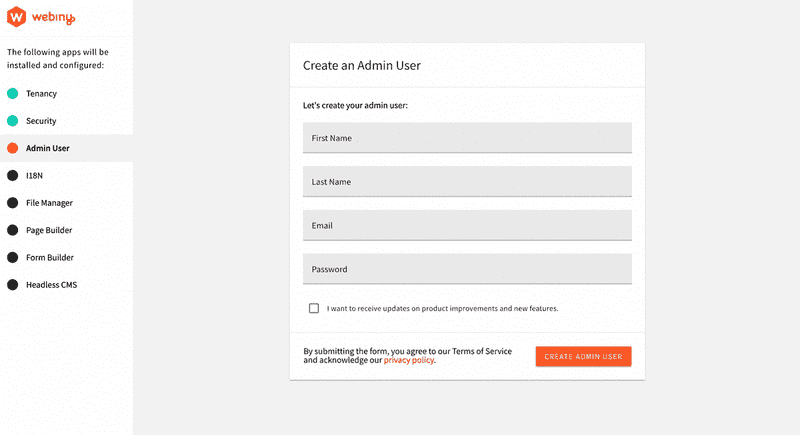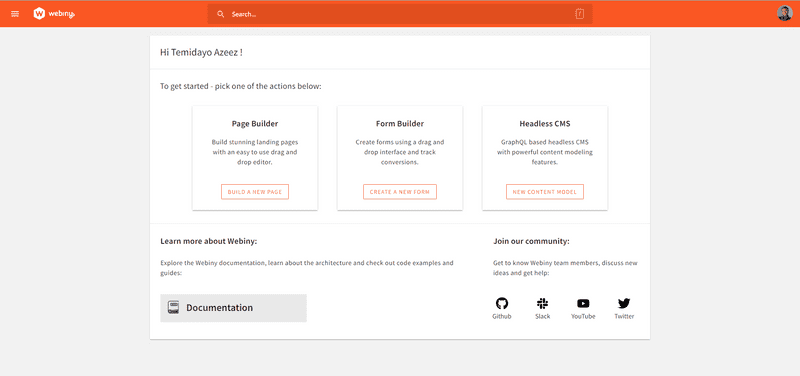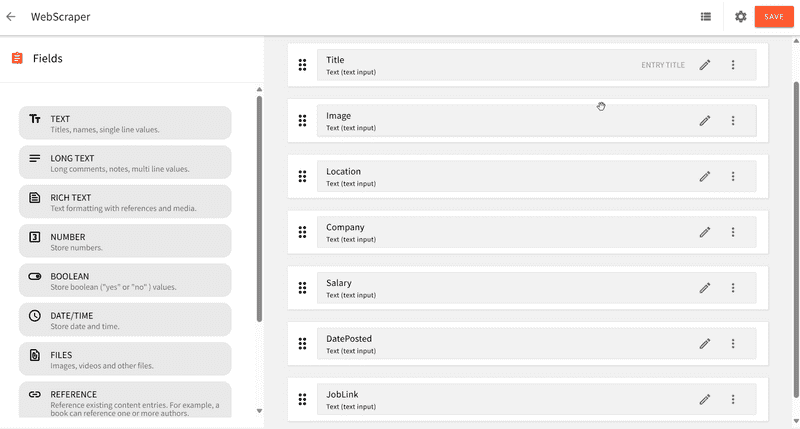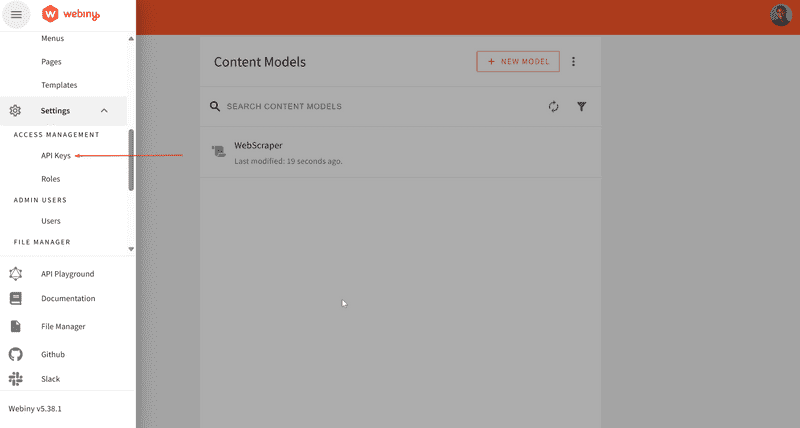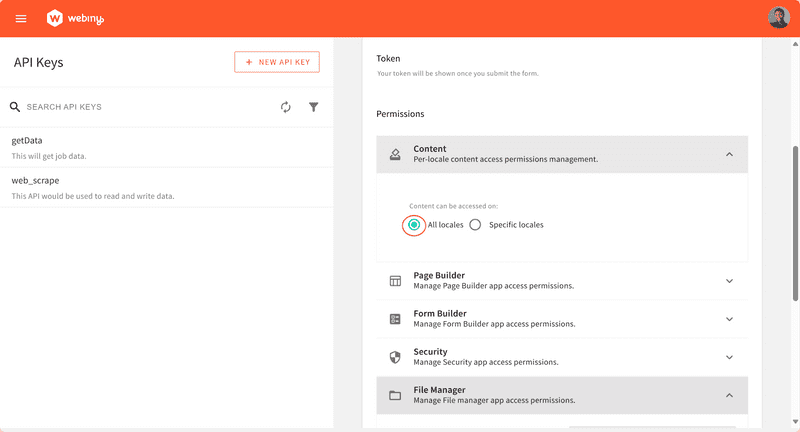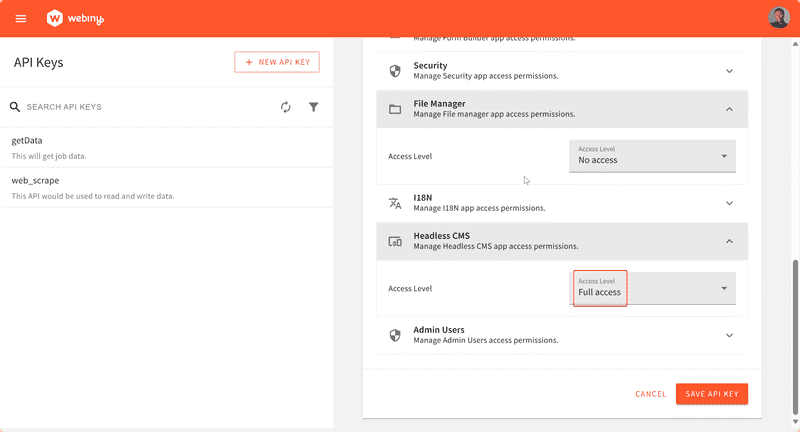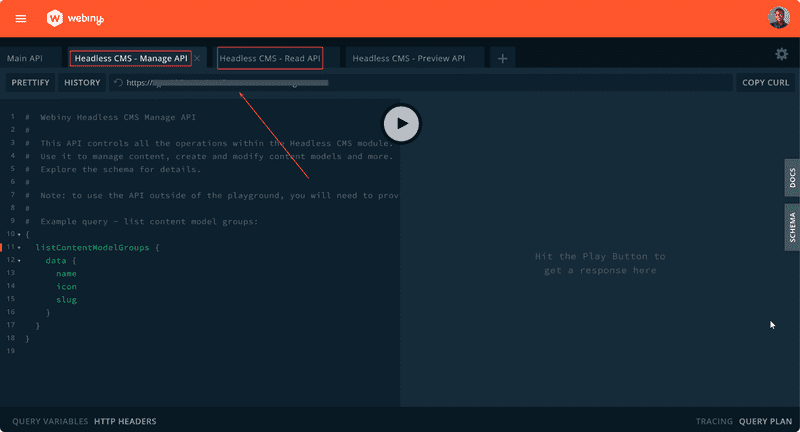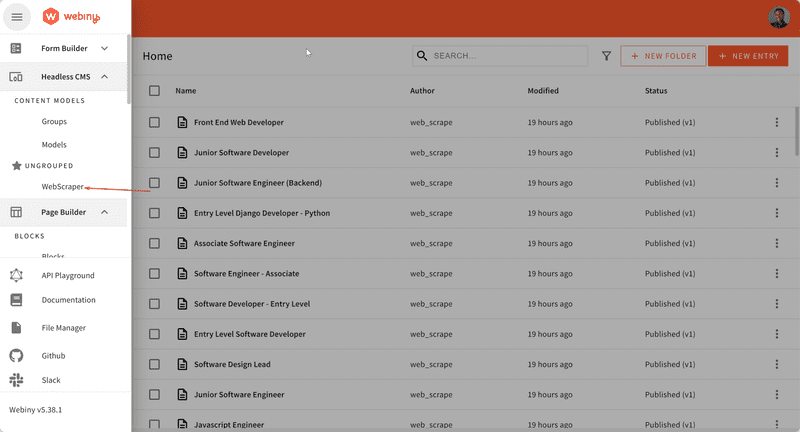Introduction
Web scraping is the extraction of information from websites. The process involves retrieving the web page and extracting valuable data from it. It can be used for various purposes like data collection, content aggregation, monitoring and tracking, price comparison, etc.
In this tutorial, we'll learn how to use Puppeteer to scrape data from Glassdoor website. We'll then save that data in Webiny Headless CMS. Later, we will consume this saved data from a React app. This tutorial is a step-by-step guide to putting Puppeteer, Webiny Headless CMS, and React together for web scraping and building applications with the extracted data.
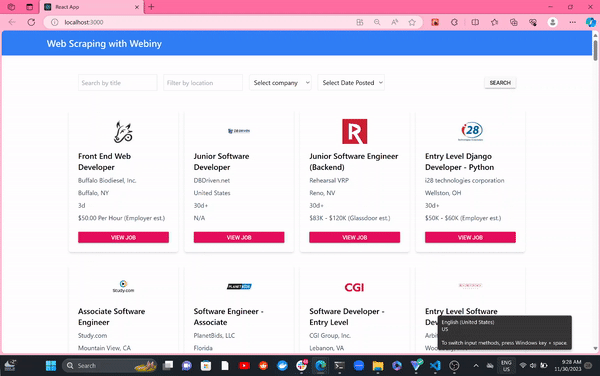
Prerequisites
- Set up your AWS credentials locally
- Ensure that you have Node.js >= 14.15.0 installed.
- Yarn ^1.22.0 || >=2 - Webiny CMS works with both yarn versions
- Basic understanding of Node.js and React
- SyncFusion Community License Account or Paid Account
- Star our GitHub Repo! 😉
Set Up a Webiny Project
The first step is to create a new Webiny project by executing the following command:
npx create-webiny-project web-scraping
Your project ought to be automatically set up as a result. You will be asked to choose the AWS region and the database that your project will use for deployment. We will be utilizing DynamoDB for this project. Once the folder has been created, navigate to the folder and input the command below
cd web-scraping && yarn webiny-deploy
With this, your project is created, and the application is deployed to your AWS account. Once deployed, you will see some of the URLs listed below in your terminal.
Creating Content Models
Once you successfully deploy your Webiny project, copy and paste the Admin App link displayed in the terminal into your browser. If you accidentally close the terminal without copying the link, run the command below to access the URLs for your project.
yarn webiny info
Once the Admin page is loaded in your browser, you will be required to create an Admin user.
Thereafter, you will be required to install additional services or functions: 18N(Internationalization), File Manager, Page Builder, Form Builder, and the Headless CMS.
Once, the installation is done, you will be redirected to the dashboard:
Now, we can create a content model. Now, click on the NEW CONTENT MODEL in the Headless CMS card to create a new content model. For this tutorial, we will be creating one content model called WebScraper. You can leave the model as Ungrouped for now. This would be used to create and publish the scraped data in Webiny. In the content model interface, we would be creating seven (7) text fields under the content model:
- Title field for the title. In the Validators tab, set the value of Title to required.
- Image field for storing image URLs.
- Location field for storing geographical location.
- Salary field for storing salary range.
- company field for storing company name.
- DatePosted field.
- JobLink field.
Create API Key
To successfully scrape and store data in Webiny, we need to create an API. Webiny provides an easy way to create an API and generate a token from its admin interface.
In the API Keys interface, click on NEW API KEY. In the API form, type in your desired name and description. To configure the API key for Headless CMS access, scroll to CONTENT under PERMISSIONS and select All-locales.
Under HEADLESS CMS, select Full Access to allow for full read, manage, and preview operations.
With that done, click SAVE API KEY. This would save your API key and generate the API token you will need later on to authorize read and write operations.
Next, navigate to the API Playground This is needed to obtain the API Endpoint for manage and read access.
Note the Manage and Read API URLs. They would be required later. With that said, we can now start writing our web scraping script!
Writing the Web Scrape Script With Python and Nodejs Puppeteer
Create a parent directory, webscraper, to hold all code files. In webscraper create two sub-directories, namely, backend and frontend. The backend would hold our web scraping script, while the frontend would hold the frontend application that would be built using React. The frontend application would be used to consume the scraped data.
Setting Up Backend
For this tutorial, we will be scraping job data from Glassdoor. First, create an account with Glassdoor as your email and password would be needed when scraping job data off Glassdoor.
Prerequisites
The following dependencies are needed:
- Node ≥ v16.14
- Puppeteer
- Axios
- Dotenv
For the best result, ensure you are using the latest version of Node. In the backend directory, initialize a Node.js project using this command.
npm init -y
Next, run this command, to install the project dependencies.
npm install puppeteer axios dotenv
Next, create your index.js and .env. index.js would be used for the web scraping script, while, .env would be used for storing our Webiny API endpoint and authorization token. Your project directory should look like this:
backend
.
├── .env
├── index.js
├── node_modules
├── package-lock.json
├── package.json
In the .env, store your Manage API endpoint and authorization token. They would be loaded into index.js using dotenv.
GRAPHQL_API_ENDPOINT="YOUR WEBINY MANAGE API ENDPOINT"
API_TOKEN="YOUR AUTHORIZATION TOKEN"
In index.js, we would import the necessary dependencies and introduce an array of user agents. To prevent bot detection and trick Glassdoor into thinking our script is a real user, a list of user agents that rotates with each request would be needed. Also, as a necessary precaution, time delays would be added in to mimic real user interaction with web pages even more.
//index.js
const puppeteer = require('puppeteer');
const axios = require('axios');
require('dotenv').config();
const userAgents = [
'Mozilla/5.0 (Windows NT 10.0; Win64; x64) AppleWebKit/537.36 (KHTML, like Gecko) Chrome/119.0.0.0 Safari/537.36 Edg/119.0.0.0',
'Mozilla/5.0 (Macintosh; Intel Mac OS X 10_15_7) AppleWebKit/537.36 (KHTML, like Gecko) Chrome/119.0.0.0 Safari/537.36',
'Mozilla/5.0 (Windows NT 10.0; Win64; x64) AppleWebKit/537.36 (KHTML, like Gecko) Chrome/119.0.0.0 Safari/537.36',
'Mozilla/5.0 (Windows NT 10.0; Win64; x64) AppleWebKit/537.36 (KHTML, like Gecko)',
'Mozilla/5.0 (Windows NT 10.0; Win64; x64) AppleWebKit/537.36 (KHTML, like Gecko) Chrome/119.0.0.0 Safari/537.3',
'Mozilla/5.0 (Macintosh; Intel Mac OS X 10_15_7) AppleWebKit/537.36 (KHTML, like Gecko) Chrome/118.0.0.0 Safari/537.36'
];
const delayBetweenScrapes = 1000; // Adjust the delay time in milliseconds
const recordsPerDelay = 20; // Adjust the number of records to scrape before the delay
Next, we would be loading the API endpoint and token into index.js. Modify to include this:
//index.js
...
// previous code goes above this
const graphqlApiEndpoint = process.env.GRAPHQL_API_ENDPOINT;
const apiToken = process.env.API_TOKEN;
if (!graphqlApiEndpoint || !apiToken) {
console.error('Missing GraphQL API endpoint or API token in the .env file');
process.exit(1);
}
Next, we would be adding in the main scraping function. The function loads, scrolls, and scrapes jobs from Glassdoor. Provide your Glassdoor login details here to enable access to the Job page.
//index.js
...
// previous code goes above this
const email = 'YOUR-GLASSDOOR-EMAIL'
const password = 'YOUR-GLASSDOOR-PASSWORD'
(async () => {
const browser = await puppeteer.launch({ headless: false, args: ['--no-sandbox, '--disable-setuid-sandbox', '--disable-extensions'], });
const page = await browser.newPage();
let scrapedCount = 0;
let jobData = [];
let jobIdCounter = 1; // Initialize jobData array
for (userAgent of userAgents) {
try {
await page.setUserAgent(userAgent);
// Navigate to the Glassdoor homepage
await page.goto('https://www.glassdoor.com/index.htm');
// console.log(page.title())
await page.waitForSelector('#inlineUserEmail');
// Type the email address into the input field
await page.type('#inlineUserEmail', email);
// Click on the "Continue with Email" button
await Promise.all([
page.click('.emailButton button[data-test="email-form-button"]')
]);
// Wait for the password input element to be present
await page.waitForSelector('#inlineUserPassword');
// Type the password into the input field
await page.type('#inlineUserPassword', password);
// Click the "Sign In" button
await page.click('.gd-ui-button[data-size-variant="default"]');
// Introduce a delay to ensure the sign-in action takes effect
await delay(3000);
// Navigate directly to the job page
await page.goto('https://www.glassdoor.com/Job/index.htm');
// Wait for necessary elements to load on the protected page
await page.waitForSelector('#left-column');
await page.waitForSelector('.JobsList_jobListItem__JBBUV');
while (jobData.length <= 101) {
// Scrape job data
const scrapeJobData = async () => {
const jobs = await page.evaluate(() => {
const jobsArray = [];
const jobElements = document.querySelectorAll('.JobsList_jobListItem__JBBUV');
jobElements.forEach((jobElement) => {
const titleElement = jobElement.querySelector('.JobCard_seoLink__WdqHZ');
const companyElement = jobElement.querySelector('.EmployerProfile_employerName__Xemli');
const imageElement = jobElement.querySelector('.EmployerProfile_profileContainer__d5rMb img');
const datePostedElement = jobElement.querySelector('.JobCard_listingAge__KuaxZ');
const salaryElement = jobElement.querySelector('.JobCard_salaryEstimate___m9kY');
const locationElement = jobElement.querySelector('.JobCard_location__N_iYE');
const jobLinkElement = jobElement.querySelector('.JobCard_trackingLink__zUSOo');
const title = titleElement ? titleElement.textContent.trim() : 'N/A';
const company = companyElement ? companyElement.textContent.trim() : 'N/A';
const image = imageElement ? imageElement.src : 'N/A';
const datePosted = datePostedElement ? datePostedElement.textContent.trim() : 'N/A';
const salary = salaryElement ? salaryElement.textContent.trim() : 'N/A';
const location = locationElement ? locationElement.textContent.trim() : 'N/A';
const jobLink = jobLinkElement ? jobLinkElement.href : 'N/A';
jobsArray.push({ title, company, image, datePosted, salary, location, jobLink });
});
return jobsArray;
});
return jobs;
};
// Scrape initial job data
jobData = await scrapeJobData();
scrapedCount = jobData.length;
// Check if the number of records scraped is a multiple of recordsPerDelay
if ((scrapedCount - 1) % recordsPerDelay === 0) {
console.log(`Waiting for ${delayBetweenScrapes / 1000} seconds before the next batch...`);
await page.evaluate(() => {
const jobsListElement = document.querySelector('.JobsList_jobsList__Ey2Vo');
if (jobsListElement) {
const lastChild = jobsListElement.lastElementChild;
if (lastChild) {
lastChild.scrollIntoView({ behavior: 'smooth', block: 'end', inline: 'end' });
}
}
});
await delay(delayBetweenScrapes);
};
// Function to load more jobs by clicking the button
const loadMoreJobs = async () => {
const loadMoreButton = await page.waitForSelector('.JobsList_buttonWrapper__haBp5 [data-size-variant="md"]');
if (loadMoreButton) {
await loadMoreButton.click();
// Wait for the additional jobs to load
await delay(5000);
// Scrape the new job data after loading more content
jobData = await scrapeJobData();
console.log(scrapedCount);
}
};
await loadMoreJobs()
};
// Map the job data to an object with jobId
const mappedJobData = jobData.reduce((acc, job) => {
acc[jobIdCounter++] = { // Increment jobId for each job
title: job.title,
image: job.image,
location: job.location,
salary: job.salary,
company: job.company,
datePosted: job.datePosted,
jobLink: job.jobLink,
};
return acc;
}, {});
// Send data to GraphQL API
await sendToGraphqlApi(mappedJobData);
// Close the browser
await browser.close();
} catch (error) {
console.error('An error occurred:', error.message);
}
}
})();
function delay(ms) {
return new Promise(resolve => setTimeout(resolve, ms));
}
Next, we would create two functions to create and publish scraped jobs on Webiny. Creating job entries would be handled by sendToGraphqlApi while publishing job entries would be handled by publishWebScraper.
//index.js
...
// previous code goes above this
async function sendToGraphqlApi(data) {
try {
for (const [jobId, job] of Object.entries(data)) {
const response = await axios.post(
graphqlApiEndpoint,
{
query: `
mutation CreateWebScraper(
$title: String!,
$image: String!,
$location: String!,
$salary: String!,
$company: String!,
$datePosted: String!,
$jobLink: String!
) {
createWebScraper(
data: {
title: $title,
image: $image,
location: $location,
salary: $salary,
company: $company,
datePosted: $datePosted,
jobLink: $jobLink
}
) {
data {
id
title
image
location
salary
company
datePosted
jobLink
}
}
}
`,
variables: {
title: job.title || '',
image: job.image || '',
location: job.location || '',
salary: job.salary || '',
company: job.company || '',
datePosted: job.datePosted || '',
jobLink: job.jobLink || '',
},
},
{
headers: {
Authorization: `Bearer ${apiToken}`,
'Content-Type': 'application/json',
},
}
);
console.log(`JobId: ${jobId}, Id: ${response.data.data.createWebScraper.data.id},GraphQL API response:`, response.data);
// Now, publish the created web scraper
await publishWebScraper(response.data.data.createWebScraper.data.id);
}
} catch (error) {
console.error('Error sending data to GraphQL API:', error.message);
console.error('Error details:', error.response ? error.response.data : 'No response data');
}
}
async function publishWebScraper(id) {
try {
const publishResponse = await axios.post(
graphqlApiEndpoint,
{
query: `
mutation PublishWebScraper($id: ID!) {
publishWebScraper(revision: $id) {
data{
id
}
}
}
`,
variables: {
id: id,
},
},
{
headers: {
Authorization: `Bearer ${apiToken}`,
'Content-Type': 'application/json',
},
}
);
console.log(publishResponse.data)
return publishResponse.data;
} catch (error) {
console.error('Error publishing web scraper:', error.message);
console.error('Error details:', error.response ? error.response.data : 'No response data');
return null;
}
}
With that done, we can run the script in the terminal.
node index.js
Note that you might experience a navigation timeout error if you have a slow internet connection. However, this shouldn’t be a problem. Generally, depending on your internal connectivity, you might have to run the script once or a few times to execute it successfully.
Once, the script is successfully executed, you can check your Webiny Admin interface for the published job entries. You can access that by clicking on WebScraper in the sidebar.
With that done, we would build the frontend application to consume the scraped data.
Setting Up Frontend
The frontend application would live in the frontend sub-directory.
Prerequisites
- Node ≥ v16.14
- SyncFusion
- Tailwind CSS
- Apollo Client
Use the latest version of Node for best results.
nvm install 20
In the frontend directory, create a new React app, using this command:
npx create-react-app job_board
Next, in job_board, we can install the other project dependencies. Run the command below to install the SyncFusion dependencies needed for the project. SyncFusion is a React UI component library that helps in speeding up code development.
npm install @syncfusion/ej2-base @syncfusion/ej2-buttons
You need to create a SyncFusion account and obtain a license key to use SyncFusion. You can create a Free Community Account. It might take up to a week to get a license key. However, SyncFusion would provide you with a temporary license key to use in the meantime.
If your React app doesn’t include out-of-the-box, Tailwind configuration files (tailwind.config.js and postcss.config.js). Then, you want to install Tailwind and make the configuration.
To install, run this command:
npm install tailwindcss postcss autoprefixer
To configure, run this command in the project root directory (job_board):
npx tailwindcss init -p
Next, create a postcss.config.js in the root directory and add this in.
module.exports = {
plugins: {
tailwindcss: {},
autoprefixer: {},
},
};
Next, ensure Tailwind is imported into your index.css in the root directory.
/* styles/globals.css */
@import 'tailwindcss/base';
@import 'tailwindcss/components';
@import 'tailwindcss/utilities';
/* Your other styles go here */
Next, ensure tailwind.config.css is configured properly to include the necessary paths.
/** @type {import('tailwindcss').Config} */
module.exports = {
content: [
'./src/pages/**/*.{js,ts,jsx,tsx,mdx}',
'./src/components/**/*.{js,ts,jsx,tsx,mdx}',
'./src/app/**/*.{js,ts,jsx,tsx,mdx}',
],
theme: {
extend: {},
},
plugins: [],
}
Next, we would install Apollo Client. This would be used for handling API requests.
npm install @apollo/client graphql
This is how your finished project directory should look. Throughout this tutorial, our focus will be mostly on the src directory. So go ahead and create the api , components, and pages directories, as well as their corresponding JSX files.
frontend
└── job_board
├── README.md
├── .env.local
├── node_modules
├── package-lock.json
├── package.json
├── postcss.config.js
├── public
├── src
│ ├── App.css
│ ├── App.js
│ ├── App.test.js
│ ├── api
│ │ ├── client.js
│ │ └── scraper.js
│ ├── components
│ │ ├── HeroSection.jsx
│ │ ├── JobCard.jsx
│ │ ├── Search.jsx
│ │ └── index.jsx
│ ├── index.css
│ ├── index.js
│ ├── pages
│ │ ├── JobList.jsx
│ │ └── index.jsx
│ ├── reportWebVitals.js
│ └── setupTests.js
└── tailwind.config.js
Integrating Webiny CMS for Fetching Data Using GraphQL and Apollo Client
In the api directory, we would configure the Job Board App for sending get requests to Webiny. In client.js , we would set up the API configuration. While scraper.js will hold the GraphQL query.
Update client.js with the code below. In this case, the API endpoint that would be used is the Webiny Read API copied from API playground in the Webiny Admin.
//client.js
import { ApolloClient, InMemoryCache, createHttpLink } from '@apollo/client';
import { setContext } from '@apollo/client/link/context';
const httpLink = createHttpLink({
uri: process.env.REACT_APP_GRAPHQL_ENDPOINT, //endpoint goes in here
});
const authLink = setContext((_, { headers }) => {
const token = process.env.REACT_APP_GRAPHQL_TOKEN; //token goes in here
return {
headers: {
...headers,
authorization: token ? `Bearer ${token}` : '',
},
};
});
const client = new ApolloClient({
link: authLink.concat(httpLink),
cache: new InMemoryCache(),
});
export default client;
Add the Read API URL and Token to .env.local in the root directory.
REACT_APP_GRAPHQL_ENDPOINT = WEBINY_READ_API //naming of env variables must start with REACT_APP!
REACT_APP_GRAPHQL_TOKEN = WEBINY_TOKEN
Next, update scraper.js with the code below:
// LIST_WEB_SCRAPERS_QUERY.js
import { gql } from '@apollo/client';
export const LIST_WEB_SCRAPERS_QUERY = gql`
query webScraper {
listWebScrapers (limit: 115) {
data {
title
image
location
salary
company
datePosted
jobLink
}
}
}
`;
Next, we would modify index.js in the src directory to enable the API configuration we just created.
//index.js
import React from 'react';
import ReactDOM from 'react-dom/client'; //import this!
import './index.css';
import App from './App';
import { ApolloProvider } from '@apollo/client'; //import this!
import client from './api/client'; // import this!
import reportWebVitals from './reportWebVitals';
const root = ReactDOM.createRoot(document.getElementById('root'));
root.render(
<ApolloProvider client={client}> {/*wrapping react with Apollo*/}
<React.StrictMode>
<App />
</React.StrictMode>
</ApolloProvider>
);
reportWebVitals();
With that done, the app is now ready to send API requests. We would make one last change to index.js. We would add in our SyncFusion license key. Update .env.local in the root directory by adding your license key.
REACT_APP_LICENSE_KEY = LICENSE-KEY //naming of env variables must start with REACT_APP
Then, modify index.js to include this:
//index.js
....
import { registerLicense } from '@syncfusion/ej2-base';
// Register the license key
registerLicense(process.env.REACT_APP_LICENSE_KEY);
....
Creating Routes for the Application
To create routes for our App, we would update the App.js. For this app, we would define only one route. This would be the Job board page for displaying, searching, and filtering jobs.
import React from 'react';
import { BrowserRouter as Router, Routes, Route } from 'react-router-dom';
import { JobList } from './pages'; //we would implement this!
import { HeroSection } from './components'; //we would implement this!
// Import Syncfusion CSS
import '@syncfusion/ej2-base/styles/material.css';
import '@syncfusion/ej2-buttons/styles/material.css';
const App = () => {
return (
<Router>
<HeroSection /> {/*we would implement this!*/}
<Routes>
<Route path="/" element={<JobList />} /> {/*this is the route*/}
</Routes>
</Router>
);
};
export default App;
Creating Components and Pages
Create a Job List Page
The Job List page displays a list of jobs that can be searched and filtered using job title, job location, company, and date posted. In pages, create JobList.jsx. It would hold the logic for the Job List page.
// JobList.jsx
import React, { useEffect, useState } from 'react';
import { JobCard, Search } from '../components'; //we would implement this!
import { useQuery } from '@apollo/client';
import { LIST_WEB_SCRAPERS_QUERY } from '../api/scraper'; //import this!
const JobList = () => {
const [jobs, setJobs] = useState([]);
const [filteredJobs, setFilteredJobs] = useState([]);
const [uniqueCompanies, setUniqueCompanies] = useState([]);
const { loading, error, data } = useQuery(LIST_WEB_SCRAPERS_QUERY);
useEffect(() => {
if (data) {
setJobs(data.listWebScrapers?.data || []);
setFilteredJobs(data.listWebScrapers?.data || []);
// Extract unique company names
const companies = [...new Set(data.listWebScrapers?.data?.map((job) => job.company))];
setUniqueCompanies(companies);
}
}, [data]);
if (loading) {
return <p>Loading...</p>;
}
if (error) {
return <p>Error: {error.message}</p>;
}
const handleSearch = ({ searchTerm, locationFilter, companyFilter, datePostedFilter }) => {
const filtered = jobs.filter((job) => {
const titleMatch = searchTerm ? job.title.toLowerCase().includes(searchTerm.toLowerCase()) : true;
if (titleMatch) {
const locationMatch = !locationFilter || job.location.toLowerCase().includes(locationFilter.toLowerCase());
const companyMatch = !companyFilter || job.company.toLowerCase().includes(companyFilter.toLowerCase());
if (datePostedFilter === 'anytime') {
return locationMatch && companyMatch;
}
if (job.datePosted.includes('h')) {
// If 'h' is present, classify as "Last Day"
return locationMatch && companyMatch && datePostedFilter === 'lastDay';
}
if (job.datePosted.includes('d')) {
// If 'd' is present, convert to number
const numericValue = parseInt(job.datePosted);
if (numericValue < 1) {
return false; // Exclude jobs with non-positive numeric values
} else if (numericValue < 7) {
// Classify as "Last Week"
return locationMatch && companyMatch && datePostedFilter === 'lastWeek';
} else if (numericValue < 14) {
// Classify as "Last Two Weeks"
return locationMatch && companyMatch && datePostedFilter === 'lastTwoWeeks';
} else if (numericValue < 30) {
// Classify as "Last Month"
return locationMatch && companyMatch && datePostedFilter === 'lastMonth';
} else {
// Classify as "Last Two Months"
return locationMatch && companyMatch && datePostedFilter === 'lastTwoMonths';
}
}
// If no 'h' or 'd', default to numeric value
return locationMatch && companyMatch;
}
return false;
});
setFilteredJobs(filtered || []);
};
return (
<div className="container mx-auto px-16 py-8">
<Search onSearch={handleSearch} uniqueCompanies={uniqueCompanies} />
<div className="flex flex-wrap justify-start -mx-4 items-stretch">
{filteredJobs.length > 0 ? (
filteredJobs.map((job, index) => (
<div key={index} className="w-1/4 mb-8 px-2">
<JobCard job={job} className="flex-1 h-full" />
</div>
))
) : (
<p>No matching jobs found.</p>
)}
</div>
<div className="flex justify-center mt-4">
{/* Pagination component */}
</div>
</div>
);
};
export default JobList;
Create an index.jsx in the pages directory. Add this:
export { default as JobList } from './JobList';
Create a Job Card Component
The Job Card component would contain the job data. It would be used to populate the Job List page. In the components directory, create JobCard.jsx, and modify it as given in the code below:
//JobCard.jsx
import React from 'react';
import { ButtonComponent } from '@syncfusion/ej2-react-buttons';
const JobCard = ({ job }) => {
return (
<div className="max-w-md mx-auto mt-4 shadow-md rounded-md p-6 bg-white flex flex-col justify-between h-full">
<div>
<img src={job.image} alt={`${job.company} Logo`} className="mb-4 h-16 w-auto mx-auto" />
<p className="text-xl font-semibold mb-2">{job.title}</p>
<p className="text-gray-600 mb-2">{job.company}</p>
<p className="text-gray-600 mb-2">{job.location}</p>
<p className="text-gray-600 mb-2">{job.datePosted}</p>
<p className="text-gray-600 mb-2">{job.salary}</p>
</div>
<ButtonComponent
onClick={() => window.open(job.jobLink, '_blank')}
target="_blank"
rel="noopener noreferrer"
isPrimary={true}
className="text-blue-500 hover:underline"
>
View Job
</ButtonComponent>
</div>
);
};
export default JobCard;
Create Search Component
The search component contains the logic for filtering job data. Create Search.jsx in the components directory.
//Search.jsx
import React, { useState, useEffect } from 'react';
import { ButtonComponent } from '@syncfusion/ej2-react-buttons';
const Search = ({ onSearch, uniqueCompanies }) => {
const [searchTerm, setSearchTerm] = useState('');
const [locationFilter, setLocationFilter] = useState('');
const [companyFilter, setCompanyFilter] = useState('');
const [datePostedFilter, setDatePostedFilter] = useState('');
useEffect(() => {
// Clear company filter when uniqueCompanies changes
setCompanyFilter('');
}, [uniqueCompanies]);
const handleSearch = () => {
onSearch({
searchTerm: searchTerm.trim(),
locationFilter: locationFilter.trim(),
companyFilter: companyFilter.trim(),
datePostedFilter: datePostedFilter.trim(),
});
};
return (
<div className="flex justify-between items-center mb-4 space-x-4 p-4">
<div className="flex space-x-4">
<input
type="text"
placeholder="Search by title"
value={searchTerm}
onChange={(e) => setSearchTerm(e.target.value)}
className="border p-2"
/>
<input
type="text"
placeholder="Filter by location"
value={locationFilter}
onChange={(e) => setLocationFilter(e.target.value)}
className="border p-2"
/>
<div className="w-40">
<select
value={companyFilter}
onChange={(e) => setCompanyFilter(e.target.value)}
className="border p-2 rounded-md"
style={{ maxWidth: "10rem" }}
>
<option value="">Select company</option>
{uniqueCompanies.map((company, index) => (
<option key={index} value={company}>{company}</option>
))}
</select>
</div>
<div className="w-40 ">
<select
value={datePostedFilter}
onChange={(e) => setDatePostedFilter(e.target.value)}
className="border p-2"
>
<option value="" disabled>Select Date Posted</option>
<option value="anytime">Anytime</option>
<option value="lastDay">Last Day</option>
<option value="lastWeek">Last Week</option>
<option value="lastTwoWeeks">Last Two Weeks</option>
<option value="lastMonth">Last Month</option>
<option value="lastTwoMonths">Last Two Months</option>
</select>
</div>
</div>
<ButtonComponent
onClick={handleSearch}
cssClass="bg-blue-500 text-white p-2 rounded-md hover:bg-blue-600 focus:outline-none focus:ring focus:border-blue-400 transition"
>
Search
</ButtonComponent>
</div>
);
};
export default Search;
Create HeroSection Component
We would have a simple header for the App. Create HeroSection.jsx in the components directory.
//HeroSection.jsx
import React from 'react';
const HeroSection = () => {
return (
<div className="bg-blue-500 text-white p-4">
<div className="container mx-auto">
<h1 className="text-2xl font-semibold">Web Scraping with Webiny</h1>
</div>
</div>
);
};
export default HeroSection;
With that all done, create index.jsx in the components folder. Add this:
export { default as JobCard } from './JobCard';
export { default as Search } from './Search';
export { default as HeroSection } from './HeroSection';
With that done, you can now run your Job Board App.
npm start
Conclusion
We have successfully built a Web Scraping with Webiny, Puppeteer, React, and SyncFusion. In this article we learn step-by-step how to put Puppeteer, Webiny Headless CMS, and React together for web scraping and building applications with the extracted data.
Full source code: https://github.com/webiny/write-with-webiny/tree/main/tutorials/webscraper-webiny