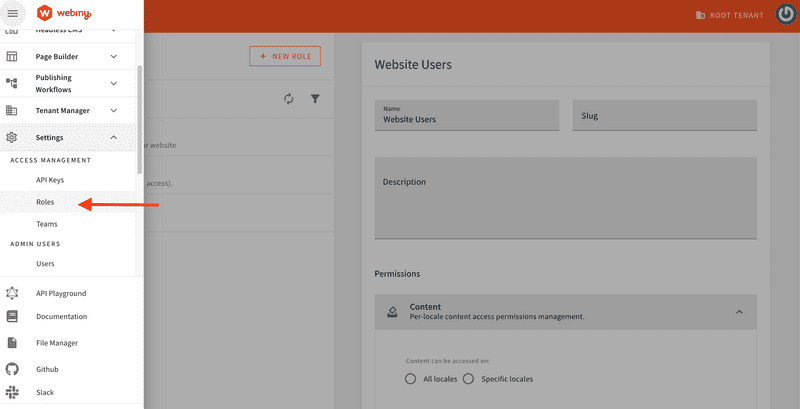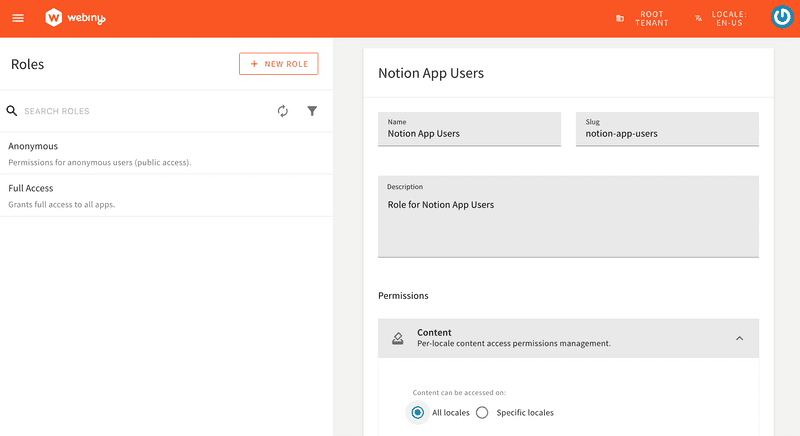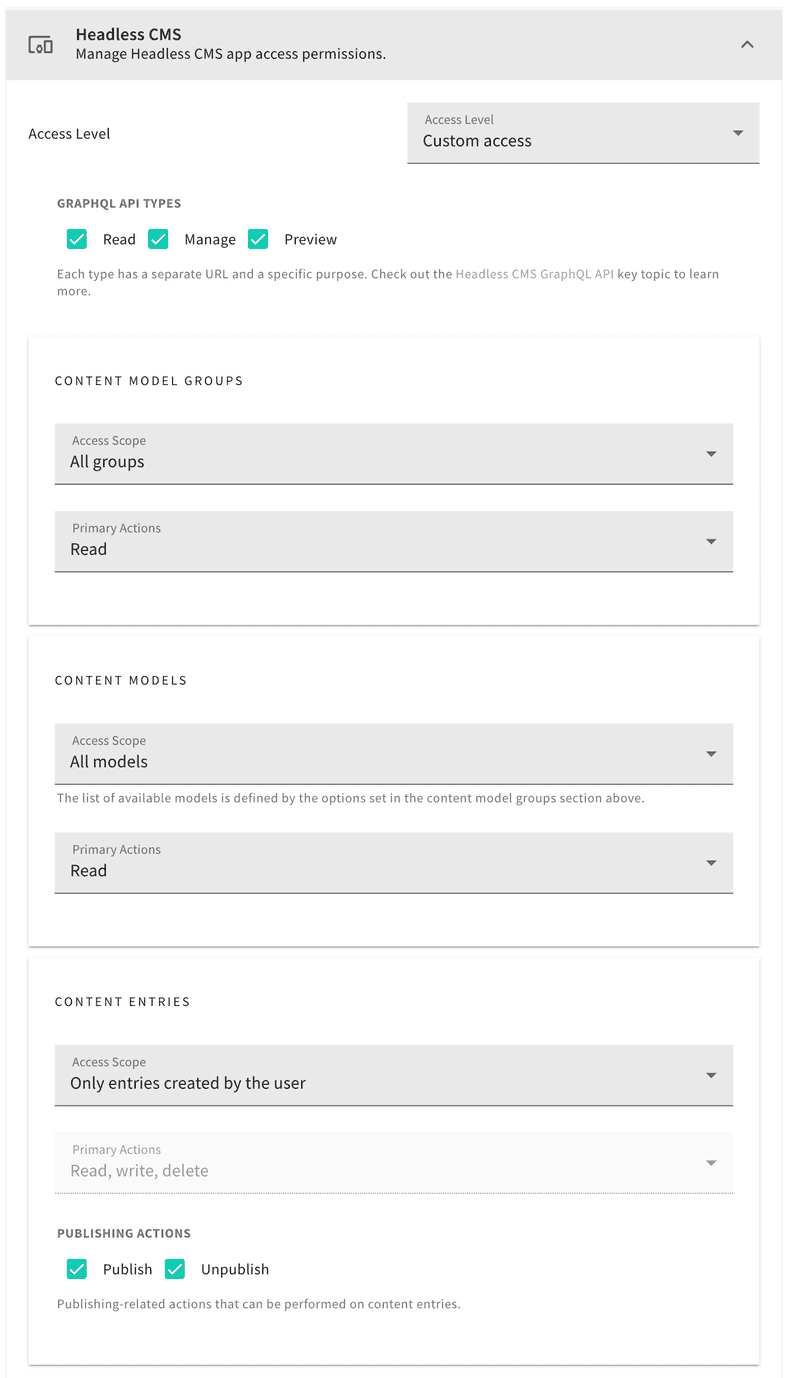Welcome to the first part of our blog series where we’ll be building a Notion clone using Next.js and Webiny. This series will guide you step-by-step through the process of creating a fully functional clone of Notion, the popular note-taking and collaboration application.
In this first article, we'll introduce the project and walk you through the initial setup of Webiny infrastructure, mainly on how to set up a new User Pool in Webiny for Notion App users authentication. Learn more about setting up Webiny Infrastructure in the official documentation here.
Prerequisites
- Node.js >=18
- yarn ^1.22.21 || >=2
- AWS account and User credentials
- Basic understanding of Next.js and GraphQL
Getting Started With Webiny
Webiny headless CMS is GraphQL-based, with powerful content modeling features, and it’s serverless, so optimized for scalability by default.
The first step is to create a new Webiny application using the command below:
npx create-webiny-project notion-clone-backend
Upon executing the command, you will be prompted to choose an AWS region and the database for your project deployment. We will be using DynamoDB.
Once the project has been created, open and deploy it with the command below:
cd notion-clone-backend && yarn webiny deploy
This deploy command downloads the necessary dependencies and automatically deploys the application to your AWS account with a list of URLs for the admin panel, website, and GraphQL. More details on Webiny installation can be found here.
Webiny Infrastructure Setup
This section focuses on creating the necessary infrastructure on the Webiny side and enabling authentication for the Notion users.
Notion App User Pool and User Pool Client
The first step is to set up an AWS Cognito User Pool and User Pool Client specifically for Notion App users. All users who sign up through our Notion App (React App) will be created in this User Pool.
- To get started, we first scaffold a new workspace extension in the
/extensions/notionAppfolder, via the following command:
yarn webiny scaffold workspace \
--name notionApp \
--dependencies @webiny/api-headless-cms
This command will create notionApp extensions in <webiny-project-home>/extensions/ location.
- In the
extensions/notionApp/srcdirectory, create theconfigureNotionAppCognitoUserPool.tsandapplyNotionAppEnvVariables.tsfiles.
configureNotionAppCognitoUserPool.ts
import * as aws from "@pulumi/aws";
import * as pulumi from "@pulumi/pulumi";
import { CorePulumiApp } from "@webiny/pulumi-aws";
// We mark resources as protected if deploying via CI/CD and into one of the specified environments.
const protectResource = (app: CorePulumiApp) => {
return "CI" in process.env && ["prod", "staging"].includes(app.params.run["env"]);
};
export type CustomCoreOutput = {
notionAppUserPoolId: string;
notionAppUserPoolRegion: string;
notionAppUserPoolClient: string;
notionAppUserPoolArn: string;
};
export const configureNotionAppCognitoUserPool = (app: CorePulumiApp) => {
const userPool = app.addResource(aws.cognito.UserPool, {
name: "notion-app-users",
config: {
schemas: [
{
attributeDataType: "String",
name: "email",
required: false,
developerOnlyAttribute: false,
mutable: true,
stringAttributeConstraints: {
maxLength: "2048",
minLength: "0"
}
},
{
attributeDataType: "String",
name: "family_name",
required: false,
developerOnlyAttribute: false,
mutable: true,
stringAttributeConstraints: {
maxLength: "2048",
minLength: "0"
}
},
{
attributeDataType: "String",
name: "given_name",
required: false,
developerOnlyAttribute: false,
mutable: true,
stringAttributeConstraints: {
maxLength: "2048",
minLength: "0"
}
},
{
attributeDataType: "String",
name: "wby_tenant",
required: false,
developerOnlyAttribute: false,
mutable: true,
stringAttributeConstraints: {
maxLength: "30",
minLength: "0"
}
},
{
attributeDataType: "String",
name: "wby_notion_app_group",
required: false,
developerOnlyAttribute: false,
mutable: true,
stringAttributeConstraints: {
maxLength: "50",
minLength: "0"
}
}
],
passwordPolicy: {
minimumLength: 8,
requireLowercase: false,
requireNumbers: false,
requireSymbols: false,
requireUppercase: false,
temporaryPasswordValidityDays: 7
},
autoVerifiedAttributes: ["email"],
aliasAttributes: ["preferred_username"],
},
opts: { protect: protectResource(app) }
});
const userPoolClient = app.addResource(aws.cognito.UserPoolClient, {
name: "notion-app",
config: {
userPoolId: userPool.output.id,
explicitAuthFlows: [
"ALLOW_USER_SRP_AUTH",
"ALLOW_CUSTOM_AUTH",
"ALLOW_REFRESH_TOKEN_AUTH"
],
supportedIdentityProviders: ["COGNITO"]
}
});
app.addOutputs({
notionAppUserPoolId: userPool.output.id,
notionAppUserPoolRegion: String(process.env.AWS_REGION),
notionAppUserPoolArn: userPool.output.arn,
notionAppUserPoolClient: userPoolClient.output.id
});
};
applyNotionAppEnvVariables
import { ApiPulumiApp } from "@webiny/pulumi-aws";
import { getStackOutput } from "@webiny/cli-plugin-deploy-pulumi/utils";
export const applyNotionAppEnvVariables = (app: ApiPulumiApp) => {
const core = getStackOutput({
folder: "apps/core",
env: app.params.run["env"]
});
if (!core) {
throw new Error("Core application is not deployed.");
}
app.setCommonLambdaEnvVariables({
NOTION_APP_COGNITO_REGION: core["notionAppUserPoolRegion"],
NOTION_APP_COGNITO_USER_POOL_ID: core["notionAppUserPoolId"]
});
// Add permission to GraphQL Lambda policy to interact with the Notion App User Pool
app.resources.graphql.policy.config.policy(policy => {
if (typeof policy === "string") {
return policy;
}
return {
...policy,
Statement: [
...policy.Statement,
{
Sid: "PermissionForNotionAppCognitoUserPool",
Effect: "Allow",
Action: "cognito-idp:*",
Resource: `${core["notionAppUserPoolArn"]}`
}
]
};
});
};
- Now export the
configureNotionAppCognitoUserPoolandapplyNotionAppEnvVariablesmodules. Add the following content in theextensions/notionApp/src/index.tsfile.
export * from "./configureNotionAppCognitoUserPool";
export * from "./applyNotionAppEnvVariables";
- In the core app configuration, add the Cognito User Pool for Notion App users by updating the
apps/core/webiny.application.tsfile with the following changes.
import { createCoreApp } from "@webiny/serverless-cms-aws";
+ import { configureNotionAppCognitoUserPool } from "notion-app"
export default createCoreApp({
- pulumiResourceNamePrefix: "wby-"
+ pulumiResourceNamePrefix: "wby-",
+ pulumi(app) {
+ configureNotionAppCognitoUserPool(app);
+ }
});
- Add environment variables related to the Notion App's Cognito User Pool to the Webiny API application by updating the
apps/api/webiny.application.tsfile with the following changes.
import { createApiApp } from "@webiny/serverless-cms-aws";
+ import { applyNotionAppEnvVariables } from "notion-app";
export default createApiApp({
- pulumiResourceNamePrefix: "wby-",
+ pulumiResourceNamePrefix: "wby-",
+ pulumi(app) {
+ applyNotionAppEnvVariables(app);
+ }
});
Add Cognito Authenticator for Notion App Users
Add the Cognito Authenticator for Notion App users. This authenticator will be responsible for authenticating and authorizing the Notion App users. Add the following Cognito Authenticator to the apps/api/graphql/src/security.ts file.
cognitoAuthentication({
region: String(process.env.COGNITO_REGION),
userPoolId: String(process.env.COGNITO_USER_POOL_ID),
identityType: "admin"
}),
+ cognitoAuthentication({
+ region: String(process.env.NOTION_APP_COGNITO_REGION),
+ userPoolId: String(process.env.NOTION_APP_COGNITO_USER_POOL_ID),
+ identityType: "notion-app-users",
+ getIdentity({ token, identityType}) {
+ return {
+ id: token.sub,
+ type: identityType,
+ displayName: `${token.given_name} ${token.family_name}`,
+ email: token.email,
+ firstName: token.given_name,
+ lastName: token.family_name,
+ group: token["custom:wby_notion_app_group"]
+ }
+ }
+ }),
Add Types for Environment Variables
Since we have used process.env.NOTION_APP_COGNITO_REGION and process.env.NOTION_APP_COGNITO_USER_POOL_ID in
the security.ts file above, let's add these types to the types/env/index.d.ts file.
This file is located at <project-root>/types/env/index.d.ts.
COGNITO_USER_POOL_ID?: string;
COGNITO_REGION?: string;
+ NOTION_APP_COGNITO_REGION?: string;
+ NOTION_APP_COGNITO_USER_POOL_ID?: string;
Deploy the Core and API Applications
The next step is to deploy the Core and API applications. This will create the necessary infrastructure and enable the Cognito authenticator for Notion App users that we created earlier.
Please run the following commands to deploy the Core and API applications in the development environment. If you are deploying to another environment, replace "dev" with the appropriate environment in the command.
yarn webiny deploy apps/core --env dev
yarn webiny deploy apps/api --env dev
After deployment, you will receive the following values as output:
notionAppUserPoolIdnotionAppUserPoolRegionnotionAppUserPoolArnnotionAppUserPoolClient
Please save these values, as they will be needed when creating the React App.
If you lost these values, don't worry. You can also retrieve them from the your-webiny-project-root/.pulumi/apps/core/.pulumi/stacks/core/dev.json file within your Webiny project.
Since we've deployed the dev environment for the demo, we're seeing the dev.json file. If you've deployed your project in a different environment, you'll find a file named after your environment, such as your-env-name.json stack file .
With the webiny watch command running, any changes to the application code will be automatically rebuilt and redeployed to the cloud.
Create Role for Notion App Users
Now, we will create a role for Notion App users and define the permissions for this role. In our scenario, users can read, write, and delete only the content entries they have created.
Navigate to the Roles section under Access Management.
Step 1: Enter the Role Name, Slug, Description, and set All locales or Specific locales permissions based on your use case.
Please note that the slug is important and should match the one we defined in the Cognito Authenticator for Notion App Users. For our use case, the slug should be notion-app-users.
Additionally, under the Permissions/Content section, select "All locales" (as shown in the image below). For this demo, we've chosen "All locales." However, for your app, you can opt to select specific locales if needed.
Step 2: Set the custom access level for the Headless CMS. Grant Read access to the content model group and content model. For Content Entries, set the scope to Only entries created by the user. Refer to the screenshot below for details.
Create Document Model to Store Notion Documents
As the final step on the Webiny side, we'll create a Document Content Model to store Notion documents that will be created by users. If you're new to creating models in Webiny, refer to the Create Content Model user guide.
We'll set up a Document content model with the following fields:
| Field | Field Type |
|---|---|
| Title | Text |
| Content | Long text |
| parentDocument | Reference (will refer to the Document model itself) |
| coverImage | File |
| icon | File |
Step 1: Create the Document Model.
Step 2: Add mentioned Fields above to the Document Model.
Next Step! Part 2 - Next.js App Setup
Most of our infrastructure setup on the Webiny side complete, the next step is to build the frontend of our Notion Clone using Next.js.
If you have any questions or feedback related to this tutorial, please feel free to reach out to us on the Community Slack!
This article was written by a contributor to the Write with Webiny program. Would you like to write a technical article like this and get paid to do so? Check out the Write with Webiny GitHub repo.