Accessing Amazon CloudWatch Logs for AWS Lambda Functions
Learn how to access Amazon Cloudwatch logs.
From time to time, for development purposes, developers might need to access runtime logs for one or more AWS Lambda
CloudWatch Logs
The first way of accessing logs is by using CloudWatch Logs
- Open CloudWatch Management Console
.
- Click on Log groups in the left-hand menu.
- Click on the log group that corresponds to the function you want to view logs for (logs are grouped by function name). You can also use the search bar to quickly find the log group you’re looking for. For example, you can type graphql to find the log group that contains logs for Webiny’s GraphQL API.
- Select a log stream. Note that, usually, there is more than one log stream for a function, so you will need to select the one that corresponds to the time period you’re interested in.
- You should now see the logs for the Lambda function you selected.
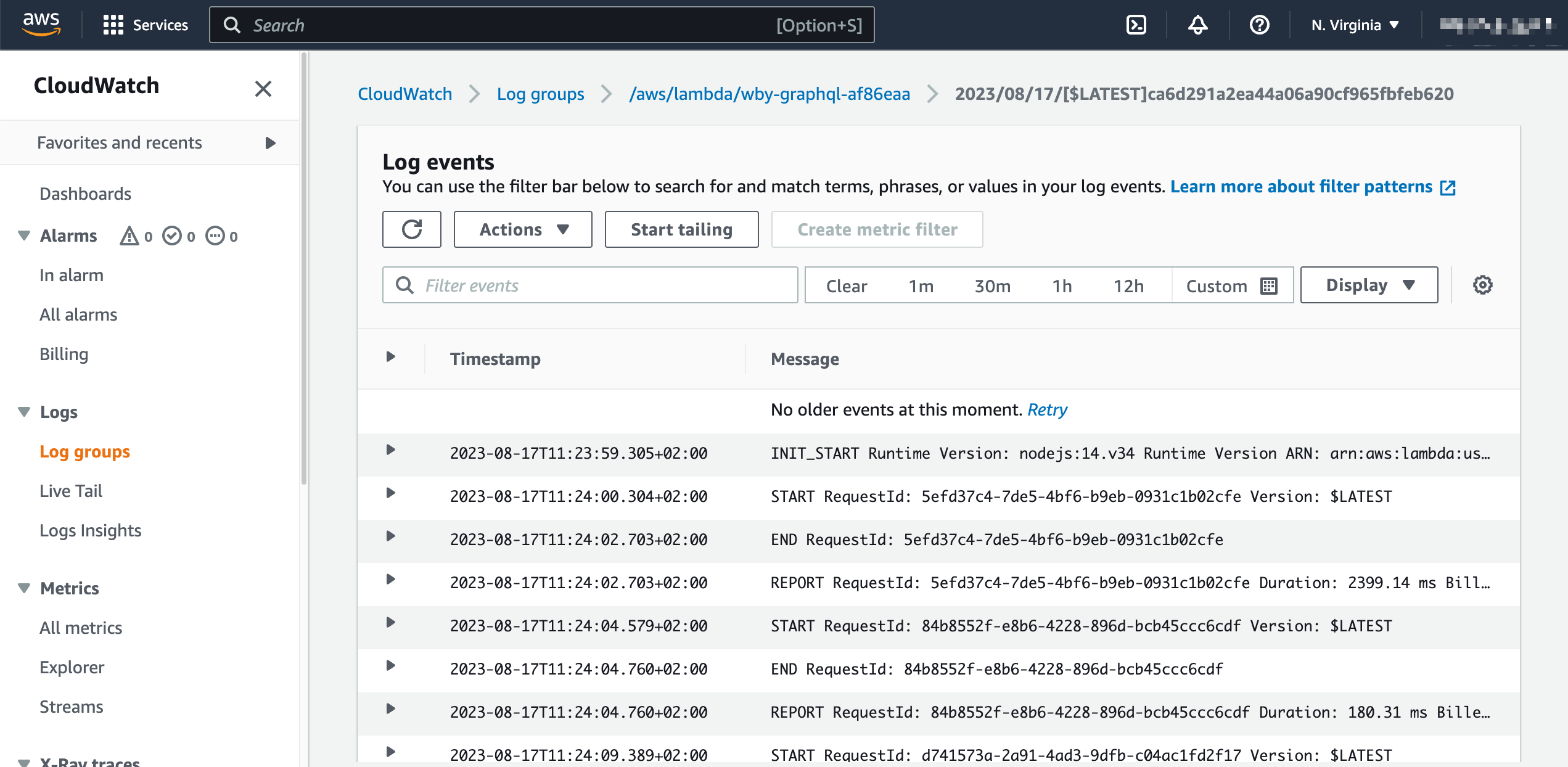 CloudWatch Logs
CloudWatch LogsExamples
GraphQL API
If you need to access the logs for Webiny’s GraphQL API, the log group you’re looking for is called /aws/lambda/{prefix}-graphql-{suffix}, for example:
Type graphql in the search bar to quickly find the log group.
Data Migrations
If you need to access data migrations-related logs, the log group you’re looking for is called /aws/lambda/{prefix}-data-migration-{suffix}, for example:
Type data-migration in the search bar to quickly find the log group.
CloudWatch Logs Insights
CloudWatch Logs Insights
CloudWatch Logs Insights can be accessed from the CloudWatch Management Console
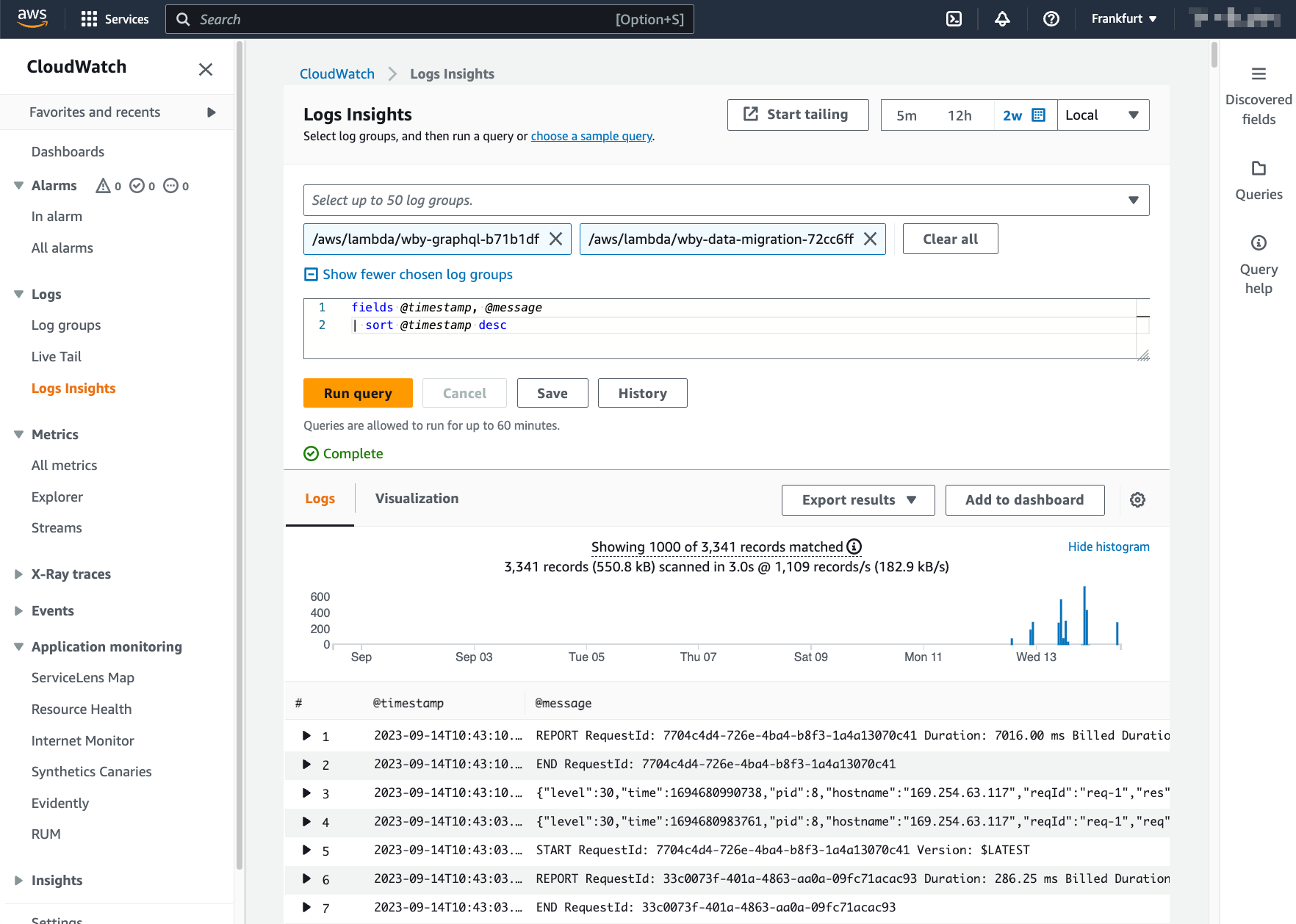 CloudWatch Logs Insights
CloudWatch Logs InsightsExamples
GraphQL API Error Logs
To access GraphQL API error logs, first, select the graphql AWS Lambda function’s log group. You can do that by typing graphql in the search bar. Once you’ve selected the log group, select the time period you’re interested in and use the following query:
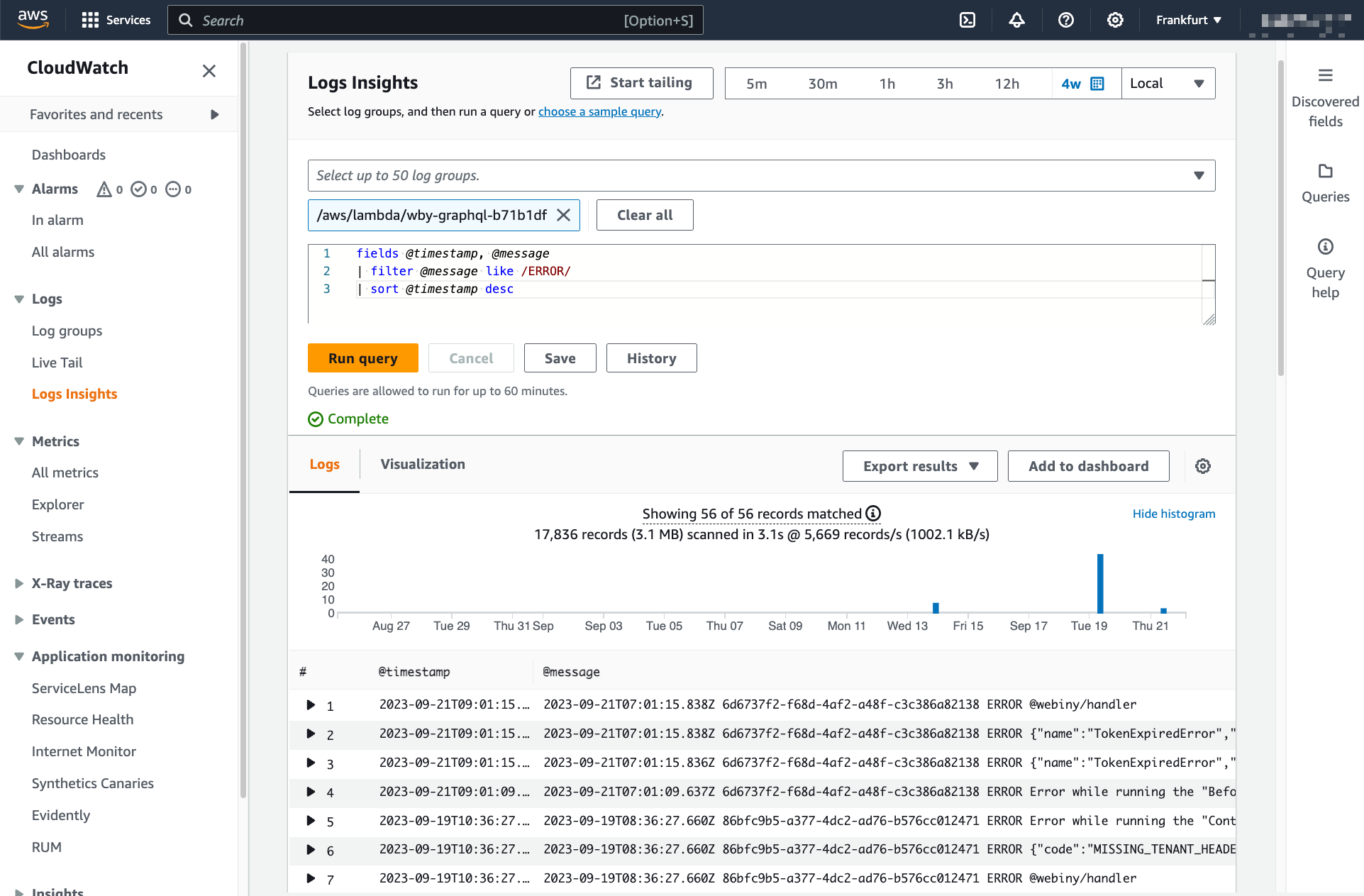 GraphQL API Error Logs
GraphQL API Error LogsGraphQL API and Data Migrations Logs
To access all logs for GraphQL API and data migrations at the same time, first, select the graphql and data-migration AWS Lambda functions’ log groups. You can do that by typing graphql and data-migration in the search bar. Once you’ve selected the log groups, select the time period you’re interested in and use the following query:
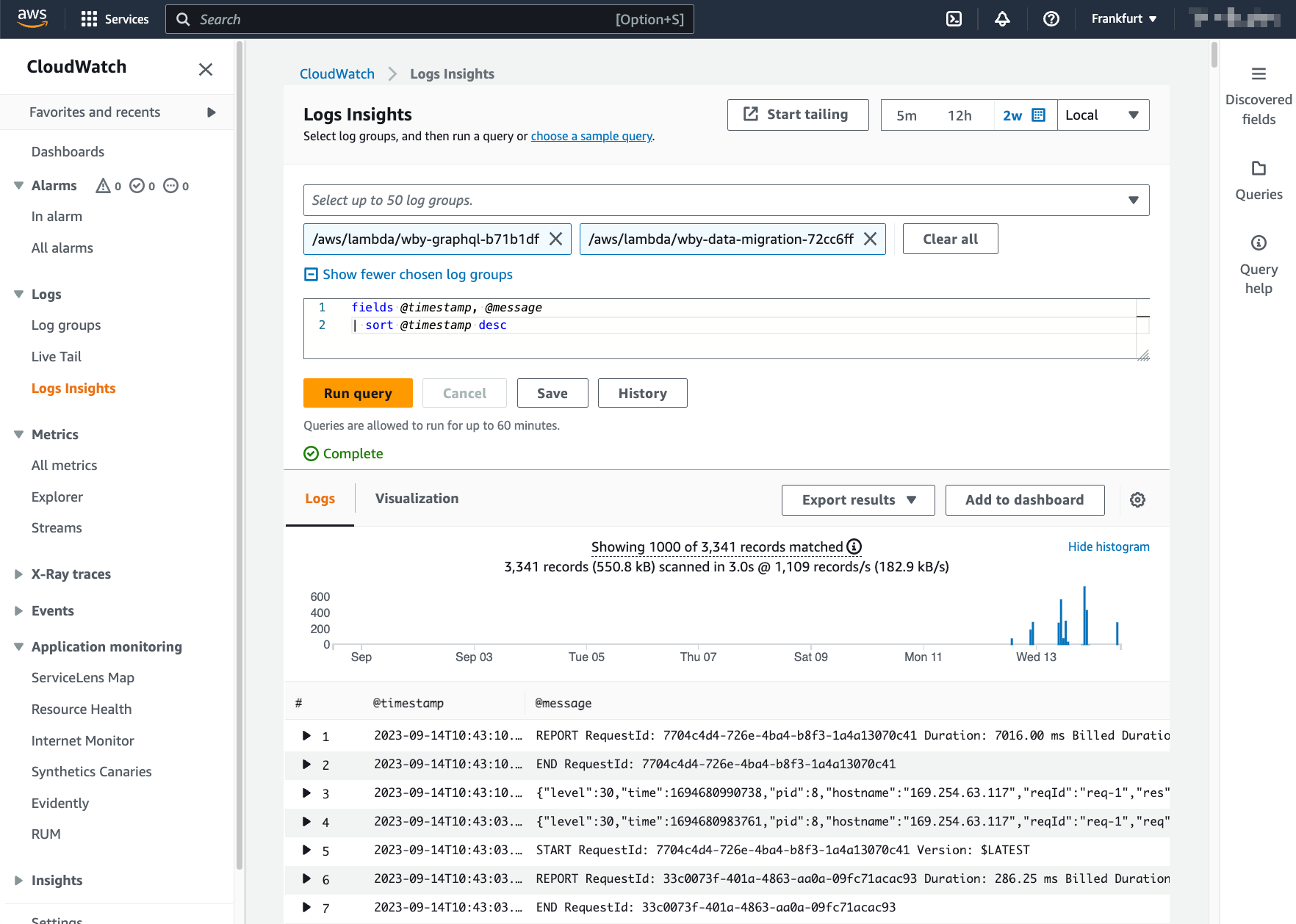 GraphQL API and Data Migrations Logs
GraphQL API and Data Migrations Logs