Headless CMS > Extending Functionality
Define Content Models via Code
Learn how to define content models and content model groups through code.
- how to define content models and content model groups via plugins
Overview
Content models and content model groups can be defined in two ways.
Via the Admin Area
The most straightforward way to define content models and content model groups would be via the Admin Area application, via the Content Model Editor and the Content Model Groups module. This is especially suitable for users that are not developers, and just want to manage everything in a quick and easy way.
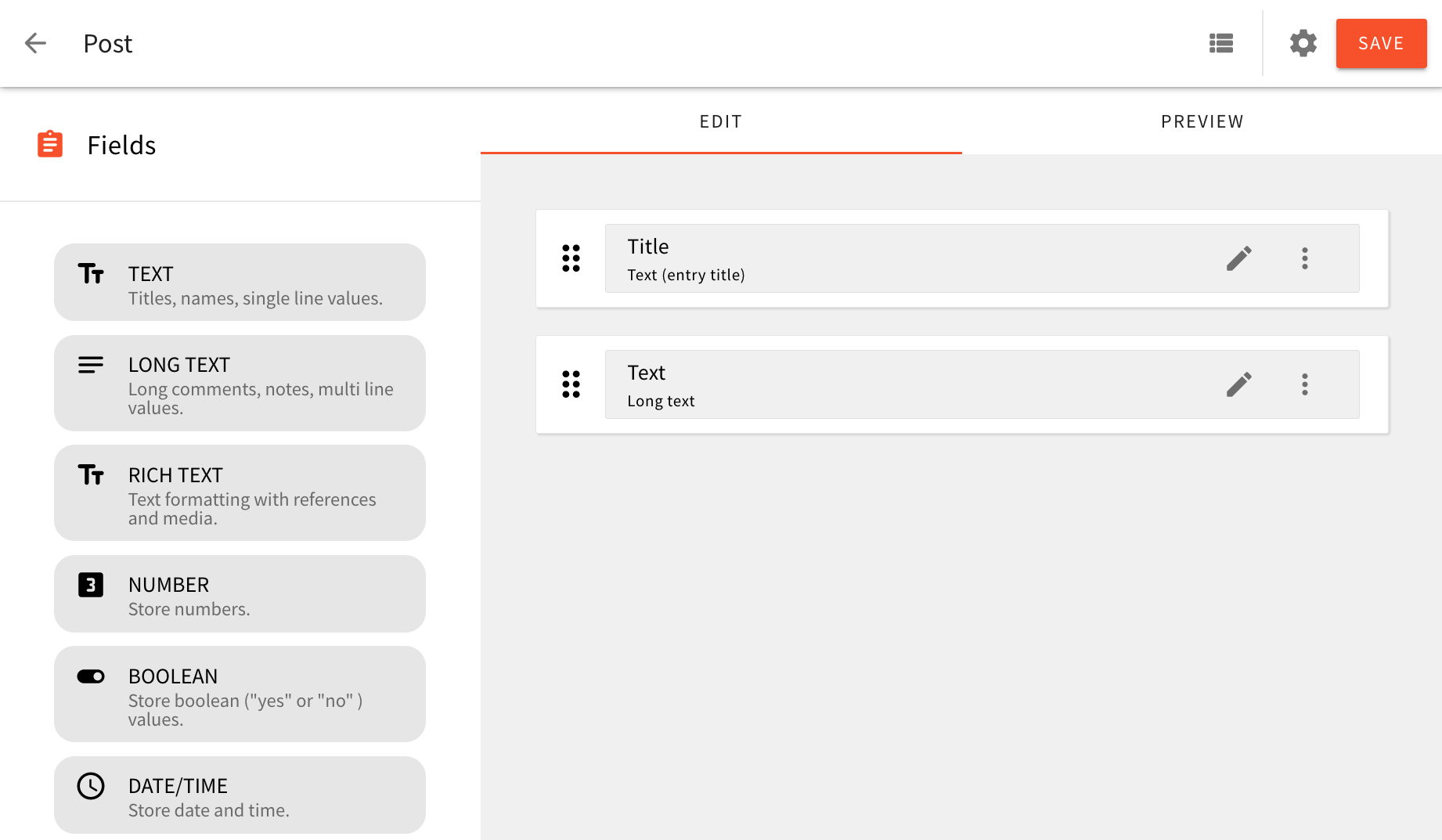 Defining Content Models and Content Model Groups via the Admin Area Application
Defining Content Models and Content Model Groups via the Admin Area ApplicationUsing Plugins
And although we can get pretty far by defining content models and content model groups via the Admin Area, on the other hand, we can also do this within our application code, by registering one or more CmsModelPlugin
CmsGroupPlugin
Some of the benefits of this approach are:
- content models and content model groups get to be stored in version control
- since everything is done via code, in some case we may receive additional flexibility
- by default, defined content models and content model groups are available for all available locales and tenants
- basically, only developers have the ability to perform changes on content models and content model groups
In the following sections, we cover a couple of examples that show how to define content models and content model groups via plugins.
Examples
Note that we NEVER set the storageId property value as it is created automatically out of the field id and type property values.
To find out more about the storageId property, and understand why it exists, please read this article.
Basic Example
In this example, we will explore how to define a simple Product content model, that belongs to the E-Commerce content model group.
Create Content Model Group and Content Model Plugins
We will create the content group and content model by defining the CmsGroupPlugin and CmsModelPlugin plugins, respectively.
Both plugins can be defined within a single file.
Let’s create a models.ts
apps/api/graphql/src/plugins directory.
How to Define Field ID's
As a general rule, our suggestion is to prefix the id attribute with the model name.
For example, if you have a model with an id of “product” and that model contains a field with an id value of “name”.
Instead of just calling it “name”, set the id to “productName”.
Register the Plugins
As a next step, we will register the content model group and content model plugin in the Headless CMS application.
Let’s make the following changes in apps/api/graphql/src/index.ts file:
Once plugins are registered successfully, we should be able to see the following two items in our Admin Area main menu:
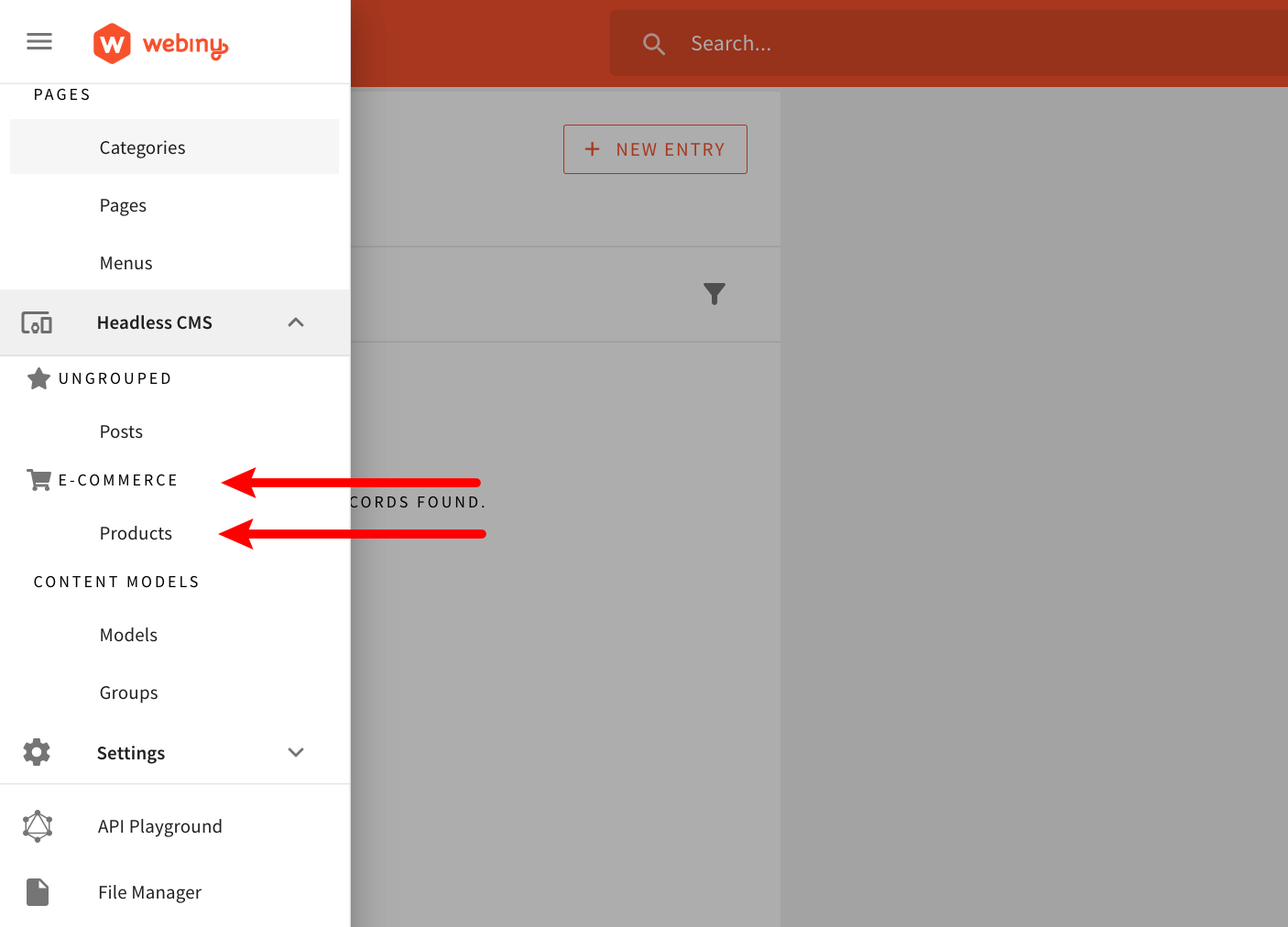 Product and E-Commerce Items in the Admin Area Main Menu
Product and E-Commerce Items in the Admin Area Main MenuWith the webiny watch command up and running, the performed application code changes should be automatically rebuilt and redeployed into the cloud.
As shown in the example, the CmsGroupPlugin
CmsContentModel
modelId), a content model group to which it belongs to, and most importantly, all of the fields that it consists of.
All of the fields of a single content model are defined via the fields
CmsModelField
label or placeholderText. On the other hand, properties like type, renderer.name, and validation.name contain values that actually reference other registered plugins. In case an invalid reference was provided, an error will be thrown and you will have to make corrections.
All available field types (type)
renderer.name)
validators.name)
Want to learn how to create your own custom field type? Check out the Create a Custom Field Type how-to guide.
Finally, note that both the Product content model and the E-Commerce content model group will be available for all existing locales and tenants. If you’re interested in defining a content model only for a specific locale or tenant, check out the examples below.
Advanced Examples
In the example above, we created a simple model. Now let’s take this further and create a little more advanced model. We will see how to create a reference field and add multiple validations to a field.
Let’s start by creating a category model, which will have a name field with unique and required validation. Later, we will refer to this category model from the product model.
Category Model With Multiple Validations
As discussed earlier, we need to define a CmsModelPlugin plugin to create a model.
Add the following code to the models.ts
Here you can see we added the required and unique validation for the category name field.
You can explore all the available field validators
Add Category Reference Field in the Product Model
Now let’s use the Category Model as a reference field in the Product model.
We will update the Product model that we created earlier. The ref field type is used to create the reference field.
With the webiny watch command up and running,
the performed application code changes should be automatically rebuilt and redeployed into the cloud.
And you should be able to see the following Product model.
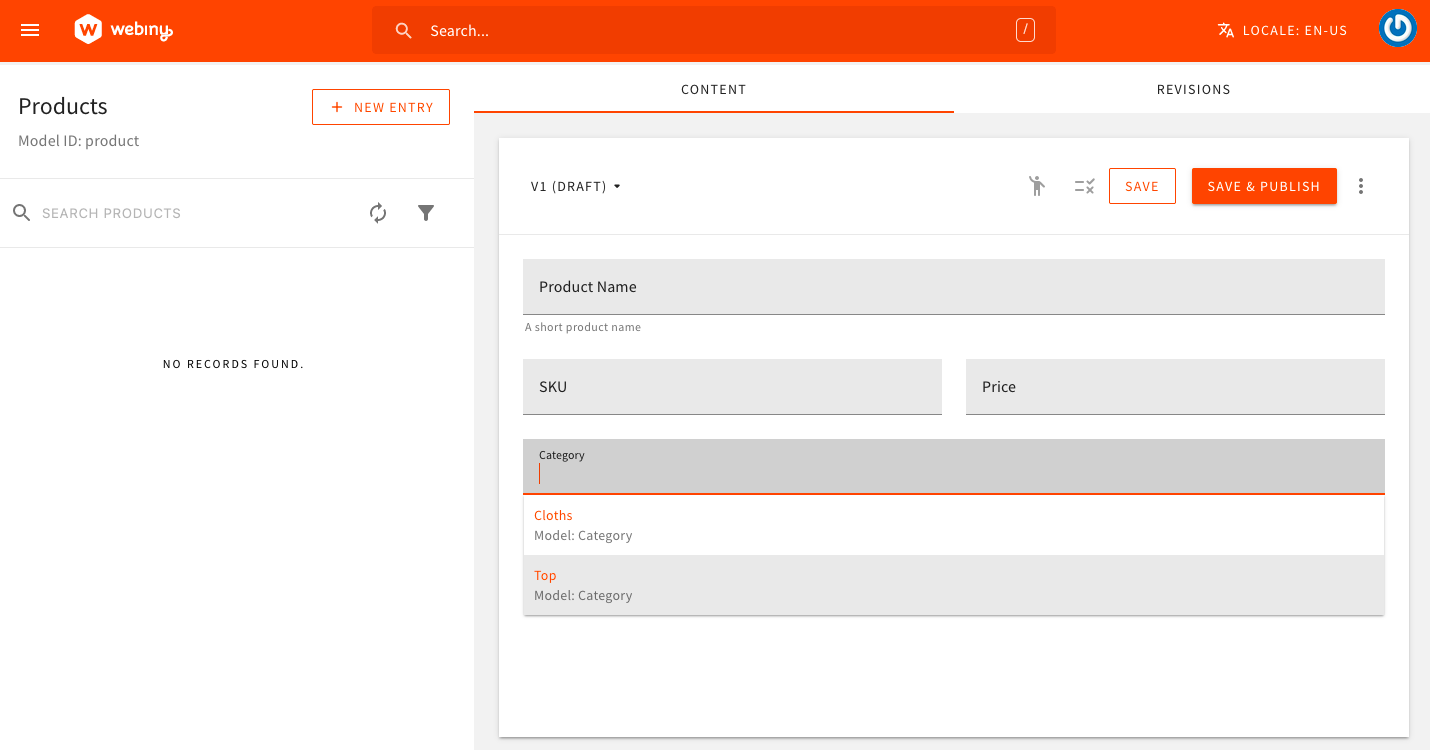 Product Model
Product ModelProduct Review Model With Object Field
In this example, we will explore how to use an object field and allow multiple values for this object field. As discussed earlier, we need to define a CmsModelPlugin plugin to create a model. Add the following code to the models.ts
In the example above, the review field is of type object and allows multiple values. To define an object field with multiple values, we set the following properties:
fieldproperty toobjectmultipleValuesproperty totrue- and
rendererproperty toobjects. e.g.
If you want an object field with a single value, set the multipleValues property to false. Please note that in this case, the renderer property will be object, not objects. e.g.
With the webiny watch command up and running,
the performed application code changes should be automatically rebuilt and redeployed into the cloud.
And you should be able to see the following Product Review model.
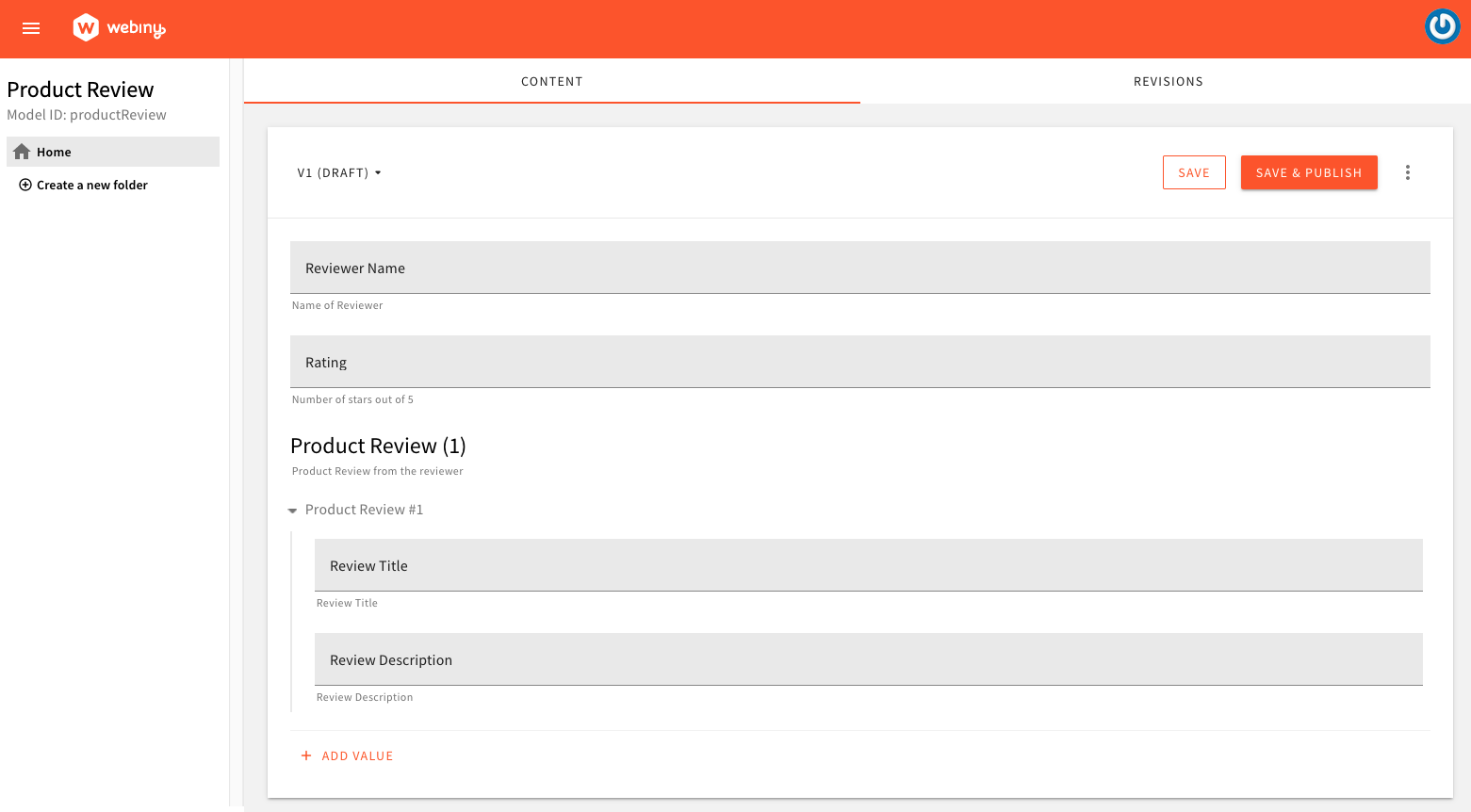 Product Model
Product ModelDisable Authorization for Content Models and Entries
With this 5.39.2 release, upon defining content models programmatically, developers now also have the ability to disable authorization checks for the content model and its entries. This can be useful when you want to quickly grant full access to all authenticated users, without the need to have the required security permissions in place, defined via the Security application.
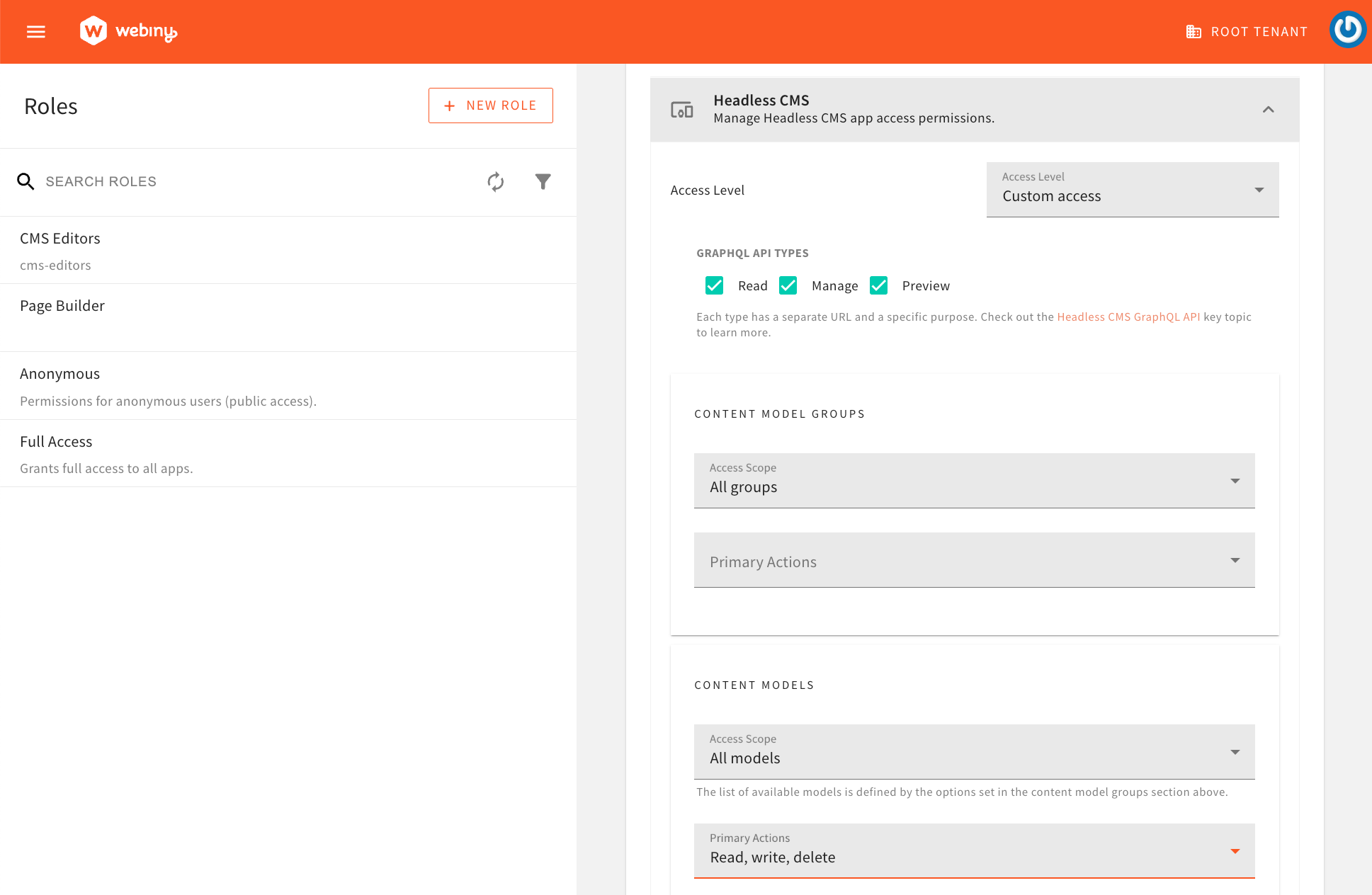 Security Permissions Defined via the Security Application
Security Permissions Defined via the Security ApplicationAdditionally, in case the Folder Level Permissions feature is enabled in your Webiny project, the content model entries will not be subject to folder level permissions.
The following example demonstrates how to disable authorization for a content model and its entries.
With the authorization property set to false, base authorization checks are disabled for the content model and its entries. Furthermore, in case the Folder Level Permissions feature is enabled in your Webiny project, the content model entries will not be subject to folder level permissions.
Define a Content Model Only for a Specific Locale
In this example, we show how we can define content models and content model groups only for a specific locale, in our case, the en-US.
Note that we’ve used the ContextPlugin
context object, and the context.i18nContent.getLocale method. Once we’ve determined that the en-US is the current locale, we proceed by registering the CmsModelPlugin
CmsGroupPlugin
In Admin Area, user’s current local is sent with every issued HTTP request, via the x-i18n-locale header.
Define a Content Model Only for a Specific Tenant
In this example, we show how we can define content models and content model groups only for a specific tenant, in our case, the root.
As we can see, like in the previous example, we’re again utilizing the ContextPlugin
context object, and the context.tenancy.getCurrentTenant method. Once we’ve determined that the root is the current tenant, we proceed by registering the CmsModelPlugin
CmsGroupPlugin
Immutable Code Definitions
You can do what ever you want with the models via code. For that reason, there are things you need to be really careful about. We cannot prevent you from changing anything, so you need to be watchful for these pitfalls.
You should never change modelId property of the model definition.
There are also few field properties which must never change, if you want to keep your data. Please find these properties below.
Properties are:
idstorageId- if you have created it manuallytypemultipleValuespredefinedValues- you can add values but do not remove them
Also, if you have defined anything in settings property of the field, be careful about these properties:
settings.fields- same rules apply as for the parent fieldsettings.models- you can add models but do not remove themsettings.type
FAQ
Can Content Models (And Groups) Defined via Plugins Be Edited via Admin Area?
Content models and content model groups that were defined via plugins cannot be edited via Admin Area (via the Content Model Editor and Content Model Groups module). All of the changes need to be done within the application code.
How to Set a Default Value of a Field?
You can set a default value to a field using the defaultValue property. Let’s extend the tutorial above and
set the default value of the Product Name attribute.
In short, you will need to add settings.defaultValue property to define a default value to a field.
Are There Any Differences When It Comes to Security Controls?
When it comes to security, both ways of defining content models and content model groups have access to the same features and follow the same security-related built-in mechanisms. In other words, via the Security application, you can still decide which users have access to particular content models and content model groups that were defined via plugins, and which don’t.
Can I Convert a Content Model That Was Defined via Admin Area Into a Plugin (And Vice-Versa)?
You can, but it will require a bit of manual work. For example, if you wanted to convert a content model that was defined via Admin Area into a plugin, you would have to find it directly in the database, and copy the data into your application code and try to fit it into the CmsModelPlugin
If you’re doing this and require additional assistance, feel free to contact us over our community Slack
What's the Difference Between theidandfieldIdProperties in theCmsModelPlugin Plugin?
Plugin?
Both id and fieldId properties represent unique IDs of the field. We can assign any string value to them, but, for easier maintenance, we suggest you use a camelCase
authorName as the id and fieldId.
There is a difference in how these two IDs are used internally within Headless CMS’ application code, but this is more important when a content model is defined regularly, via the Content Model Editor. In case where a content model is defined via a plugin, we can simply use the same value for both fields.
Note that the id property must be unique throughout all the models.
What Are the Values That I Can Pass to theiconProperty of theCmsGroupPlugin Plugin?
Plugin?
When defining content model groups via Admin Area, we pick its icon via a simple drop-down menu:
On the other hand, when defining content model groups via a plugin, we need to specify the icon manually, by setting the same string value that would be set once an icon was picked from the above seen drop-down menu.
By default, we include three free sets of Font Awesome icons (via the Fort Awesome



Here are a couple of examples of specifying icons from solid, regular, and brands sets:
fas/shopping-cartfas/id-card-altfar/address-bookfar/copyfab/aws.fab/react.
What Is the Purpose oftitleFieldIdin the Content Model Definition?
The titleFieldId in a content model is used to specify which field should be used as the title for the entries of that content model. This is a text field that provides a human-readable summary of each entry.
For example, in a blog post content model, you might have fields like id, title, body, author, etc. By setting titleFieldId to title, you’re telling Webiny to use the title field as the display name for each blog post in the admin interface (content entry listing screen).
Here’s an example:
In this example, the title field is used as the title for each entry of the myModel content model. This means that in the admin interface (content entry listing screen), the value of the title field will be used as the display name for each entry.